Effortlessly Manage Python Projects with uv: From Installation to Running in One Go!
Python is a fantastic programming language with countless fun open-source projects, such as AI tools, video processing scripts, and more. However, for many non-programmers, the biggest hurdles when trying to download and run these projects from GitHub are "dependency management" and "version management."
With terms like pip, pyenv, venv, poetry, conda—just hearing the names can be dizzying, let alone spending hours trying to get things to work. The good news is that there's a new tool called uv that is simple, fast, and reliable, especially perfect for beginners. Today, I'll guide you step by step through using uv, from installation to running a project, ensuring you can get started right away!
1. Installing uv on Windows: Done in Two Minutes
First, we need to install uv on your Windows computer. Don't worry—no complicated steps are needed; just follow along.
- Download and Install:
- Open the Start Menu, find Windows PowerShell (right-click and select "Run as administrator" for better reliability).
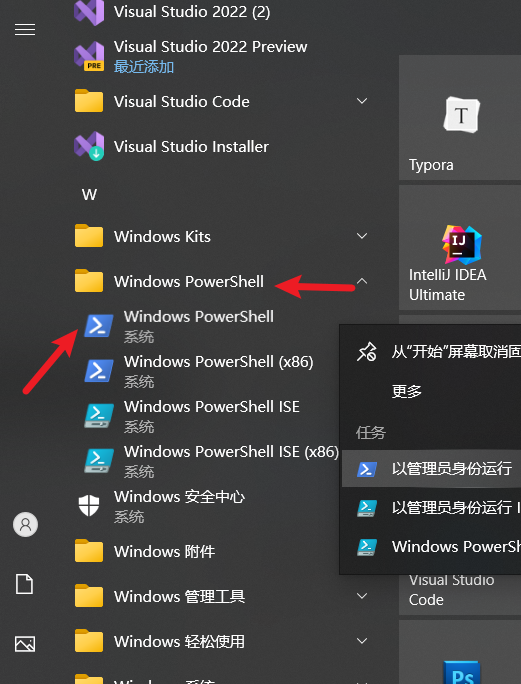
- Copy and paste this command, then press Enter:bash
powershell -ExecutionPolicy ByPass -c "irm https://astral.sh/uv/install.ps1 | iex" - This command downloads and runs the installation script from uv's official website. It may take a few seconds to a couple of minutes, depending on your internet speed. Once done, the command line will show a message like "uv installed successfully."
- Verify Installation: Type
uv --version. If you see something like "uv 0.x.x," congratulations—installation is successful!
After installing uv, it will sit quietly on your computer, ready to help anytime. Next, let's use it to create a new project.
2. Creating a New Project: Specify Python 3.10 and Fill in the Gaps
Subsequent commands can be run in either
CMDorPowerShell. Simply clear the address bar in any folder, typePowerShellorcmd, and press Enter to open it.
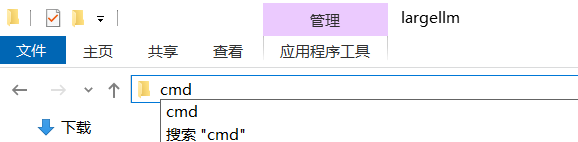
Suppose you want to try an AI project that requires Python 3.10, but you might not have that version on your computer. The power of uv is that it can automatically download and set it up for you.
- Create a New Project Folder:
- Create a folder anywhere, such as "myai" on your desktop, navigate into it, and open a command prompt.
- Create the Project and Specify Python 3.10:
- Enter this command:
uv init myai --python 3.10 - uv will create a new project. If Python 3.10 isn't on your computer, it will automatically download it (may take a few minutes) and generate a virtual environment in the folder (like a separate little room just for this project).
- Enter this command:
- Check the Results: The folder will now have new files, such as
pyproject.toml(the project's "manual") and.python-version(which records the Python version you're using).
Now you have a clean project environment—let's add some things to it!
3. Adding, Removing, and Updating Third-Party Modules: As Easy as Ordering Takeout
AI projects often need "third-party modules" (like toolkits for data processing), and uv makes this as intuitive as ordering takeout.
- Add a Module:
- If the project needs
numpy(a math calculation tool), type:uv add numpy - uv will add
numpytopyproject.tomland download/install it into the virtual environment—done in seconds.
- If the project needs
- Remove a Module:
- If you decide you don't need
numpy, type:uv remove numpy - It will remove it from the project, clean and tidy.
- If you decide you don't need
- Update a Module:
- Want the latest version of
numpy? Type:uv add numpy --upgrade - uv will check for the latest version and update it, saving you from manual checks.
- Want the latest version of
These commands automatically keep project dependencies consistent, so you don't have to worry about version conflicts. Next, let's try running a Python file.
4. Running a Python File: One-Click Launch
Suppose you write a simple test.py in your project that prints "Hello, AI!":
print("Hello, AI!")Simply type:
uv run python test.py"Hello, AI!" will appear on the screen. uv automatically uses the Python 3.10 environment in your project, skipping the hassle of activating the environment. If the file has dependencies (like using numpy), uv ensures they're all in place.
5. Cloning and Running a Project from GitHub: Example with pyvideotrans
Now, let's try downloading a real project from GitHub, such as pyvideotrans (a video translation tool, available at https://github.com/jianchang512/pyvideotrans.git), and configure and run it with uv.
- Clone the Repository:
- First, install Git (download from
https://git-scm.com/downloads/winand follow the installation steps). After installing, reopen PowerShell or cmd. - In PowerShell or cmd, type:
git clone https://github.com/jianchang512/pyvideotrans.git
- First, install Git (download from
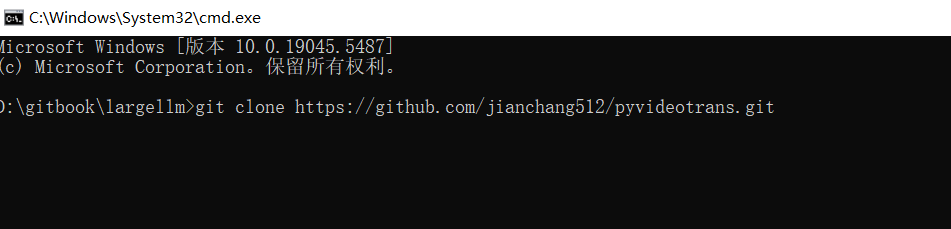
- This downloads the project into a
pyvideotransfolder in the current directory.
- Enter the Project Directory:
- Type
cd pyvideotrans.
- Type
- Initialize with uv and Specify Python 3.10:
- Type:
uv init --python 3.10 - uv will check for Python 3.10 (download it if missing) and create a virtual environment for the project.
- Type:
- Install Dependencies:
- The project comes with a
requirements.txtfile listing required modules. Type:uv pip sync requirements.txt
- The project comes with a

- uv will install all dependencies from this file, such as
torch,requests, etc. Note: torch is large and may take longer.
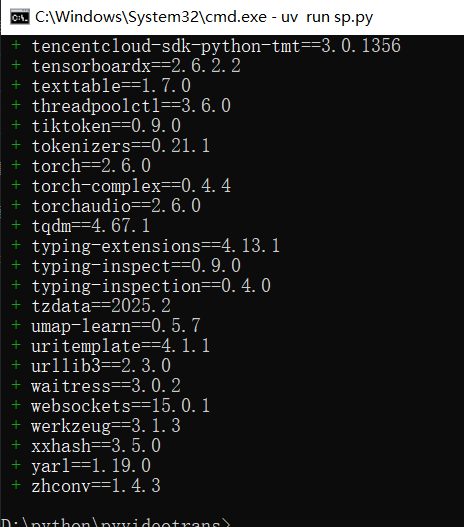
- Run sp.py:
- Type:
uv run sp.py - If everything goes well, the project starts! You can follow its instructions to try translating videos.
- Type:
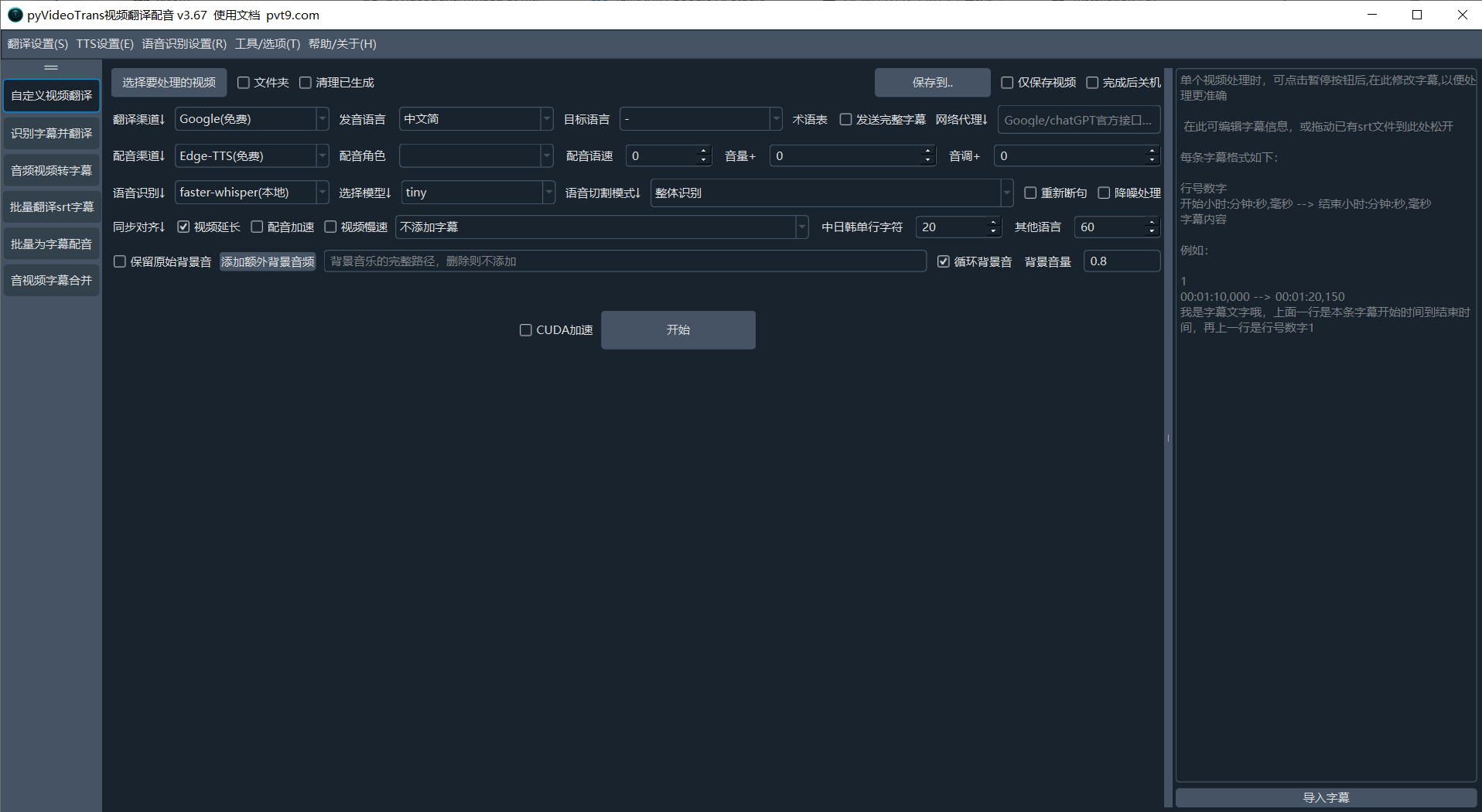
Isn't the whole process simple? uv handles complex dependency management behind the scenes, and you only need a few commands to get things done.
6. Key Features and Common Commands of uv: A Quick Summary
uv is an all-in-one tool, especially great for people like you who enjoy experimenting with GitHub projects. What makes it so powerful?
- Ultra-Fast Installation: 10-100 times faster than traditional tools like pip.
- Environment Management: Automatically creates virtual environments without manual activation; specify any Python version you need.
- Dependency Management: Supports
pyproject.tomlandrequirements.txt; add, remove, and update modules with one command. - One-Click Running: Use
uv runto execute scripts directly, no environment setup required.
Quick Command Reference:
uv --version: Check uv version.uv init project_name --python 3.10: Create a new project and specify Python version.uv add module_name: Add a module.uv remove module_name: Remove a module.uv pip sync requirements.txt: Install modules from a dependency file.uv run file_name: Run a Python file.
