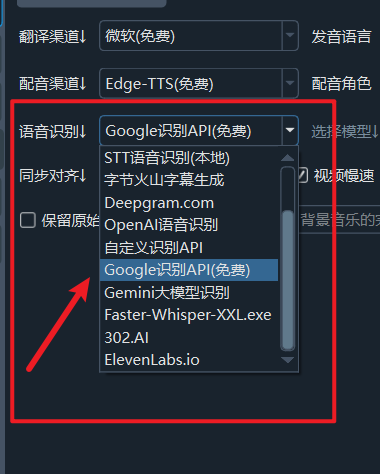
Notes When Using Google Recognition
- A network proxy must be configured; otherwise, connection is not possible.
- Google's speech recognition is not strong and cannot distinguish or return punctuation marks.
- Suitable for audio recognition with clean background noise and clear, accurate human speech.
How to Use
In the software interface, select GoogleSpeech from the mode dropdown menu. When this option is selected, there is no need to choose a model or segmentation method.
Pros and Cons
Pros: No need to download models, saves system resources, easy to use.
Cons: Requires a proxy, slightly lower effectiveness.
Proxy Issues
When using services like Google Gemini, due to well-known reasons, a proxy is necessary. The general format is http://127.0.0.1:port_number. If you have confirmed that a system proxy is enabled and accessible in your browser but are unsure how to fill in the network proxy address, execute the following command to verify if the system proxy is correctly enabled.
Press Windows key + R, type ms-settings:network-proxy in the Run window that appears, and then click OK.

If the settings panel that opens resembles the image below, it means the system proxy is correctly set, and you do not need to fill in the "Network Proxy Address" in the software.

