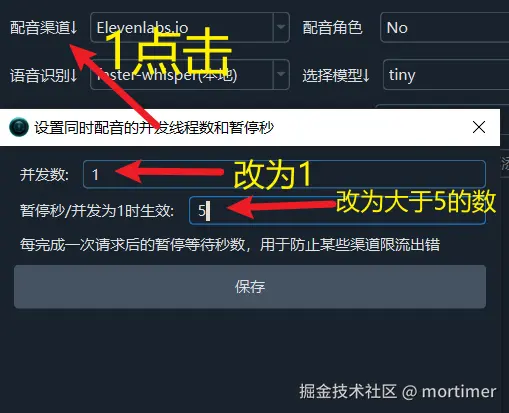ElevenLabs is an AI voice platform (with a free tier) that offers cutting-edge AI speech synthesis technology, making it easy to create realistic and expressive AI voices. It supports multiple languages, voice cloning, and real-time speech generation. They claim to be the best in the field of AI voice technology. Whether that's true or not, there's a free tier available, so you can try it out.
Register and Log In
First, open your browser and visit the ElevenLabs official website.
On the homepage, click the LOG IN or GO TO APP button in the top-right corner to go to the registration page.
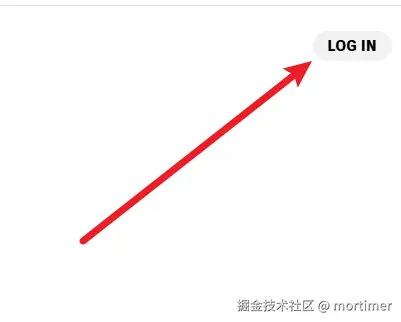
If you already have an account or a Google/GitHub account, you can log in by clicking above. If not, click Sign up below to register.
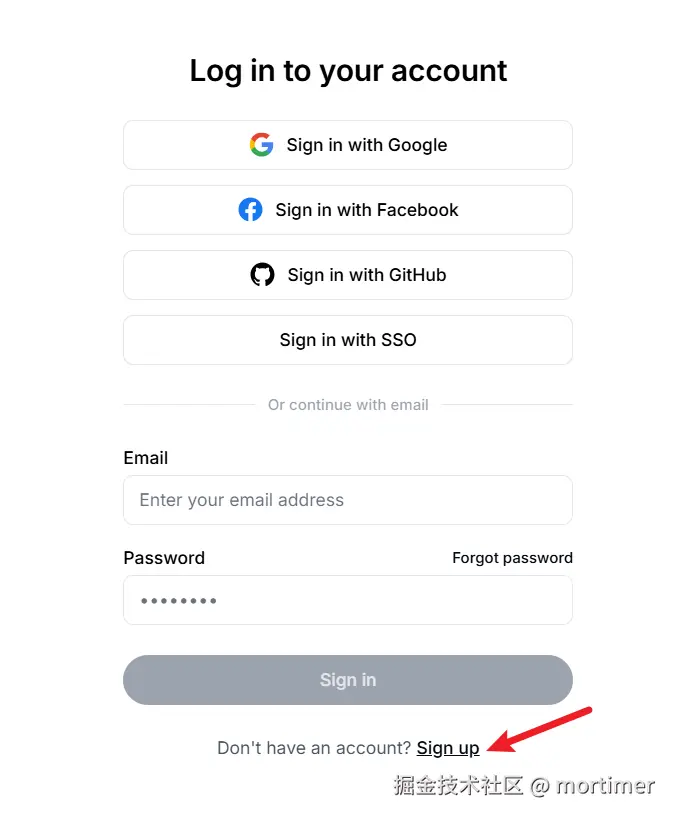
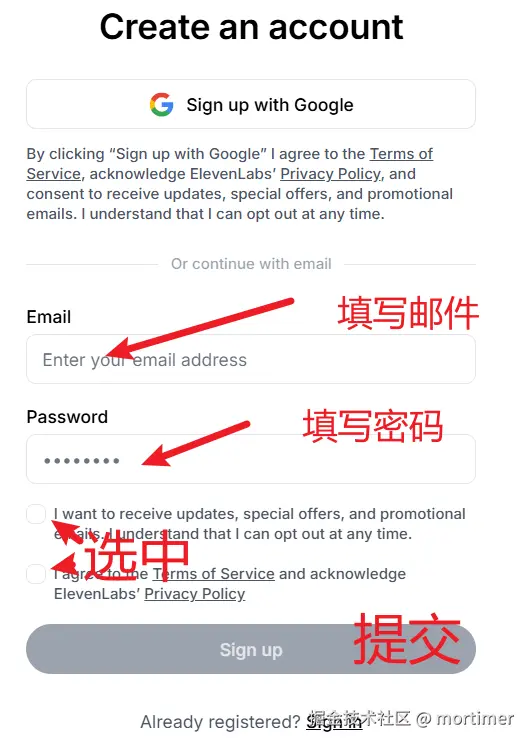
Get API Key
After registering and logging in, go to this address to create an API KEY: https://elevenlabs.io/app/settings/api-keys
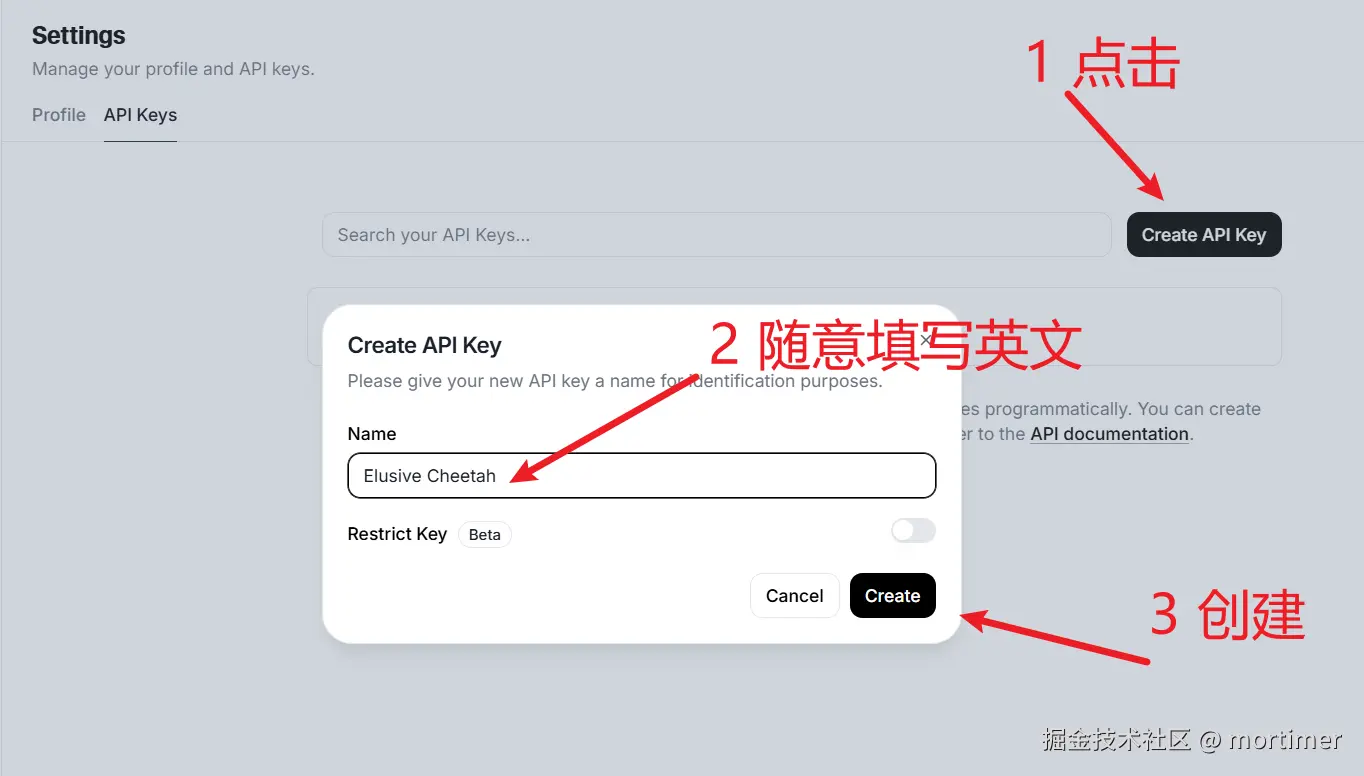
An automatically generated sk key will be displayed. Copy and save it, as it will only be shown once and not again later.
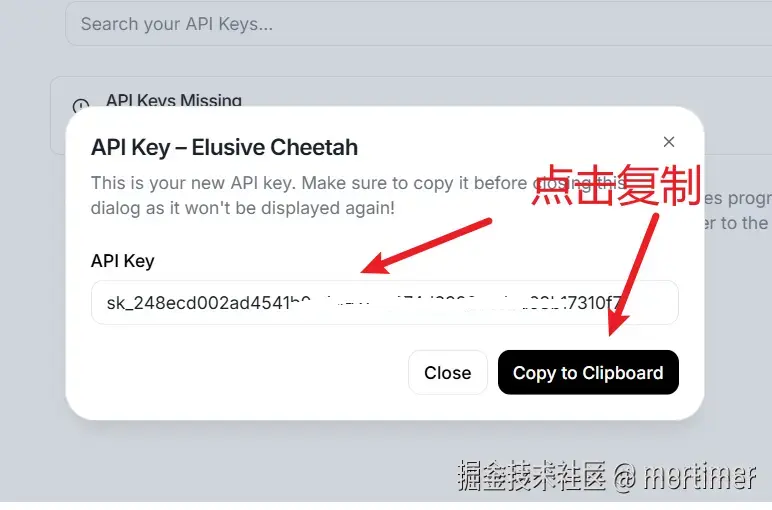
Use in Translation Software
Open the video translation software, go to Menu → TTS Settings → Elevenlabs.io, paste the copied API key, and click Test. If it shows "OK," save it.
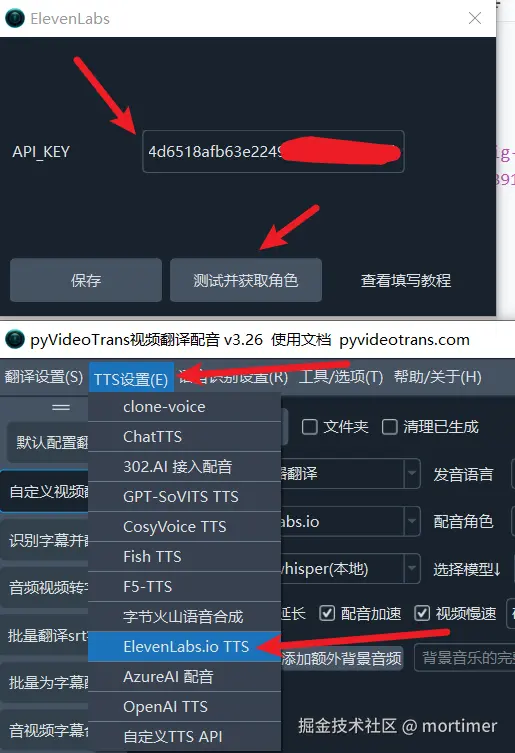
After saving, return to the main interface of the software. Select Elevenlabs.io as the dubbing channel and choose the desired voice from the character list.
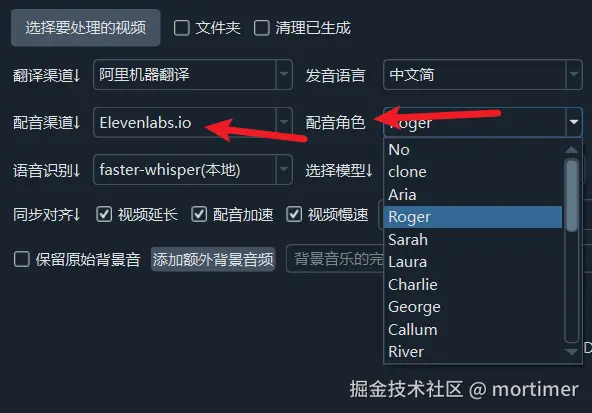
Note: Free accounts have rate limits. To avoid errors from exceeding the limit, adjust the concurrency number and pause duration after each dubbing, as shown below.
Choose a Voice to Use
ElevenLabs has thousands of voices, with about a dozen available for free by default. You can also create your own voices.
https://elevenlabs.io/app/voice-lab
On this page, select the voice you want to use and click +Add to add it to your voice list. Note that free accounts can only add up to 3 voices. After adding, update the character list in the video translation software's TTS settings.
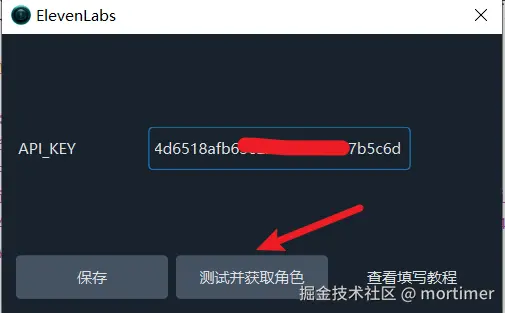
Create a New Custom Voice
If you don't find the voice you want, you can generate a new custom voice.
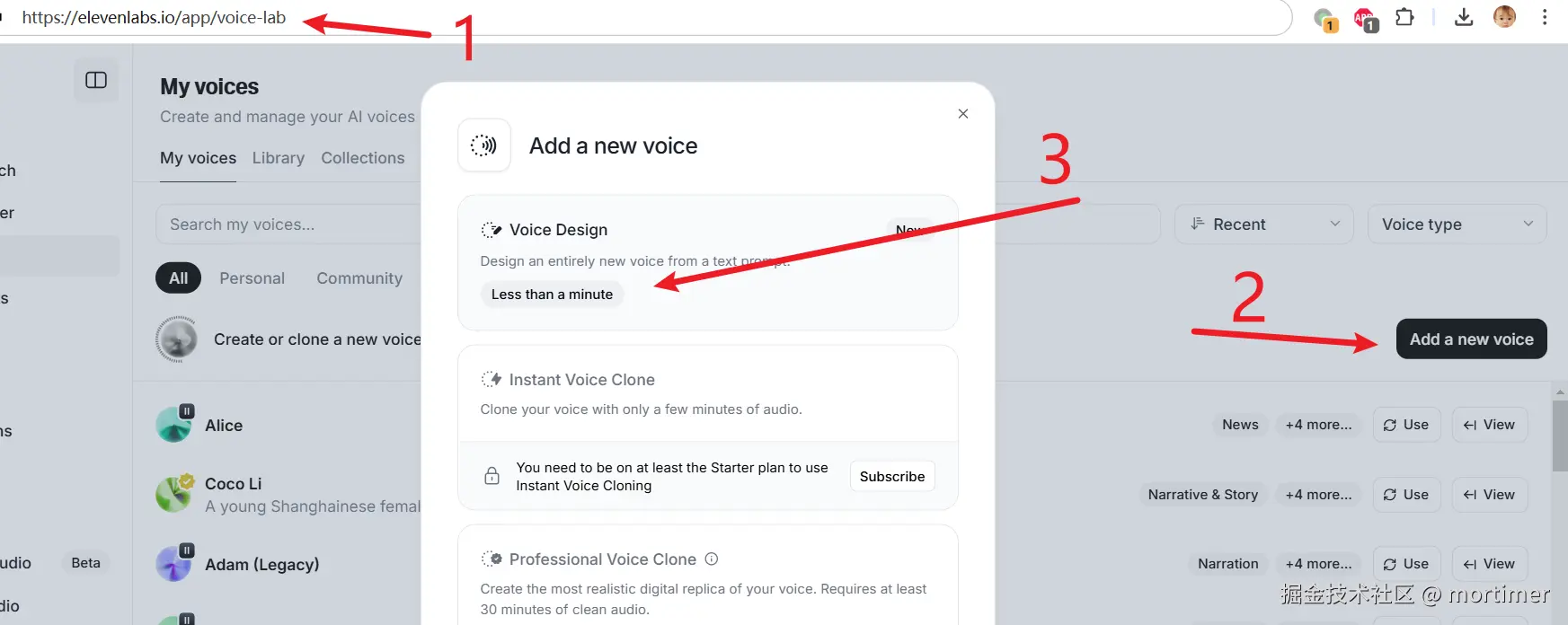
As shown above, clicking will open a custom dialog box. Enter the voice requirements in the top box and the text to read in the bottom box.
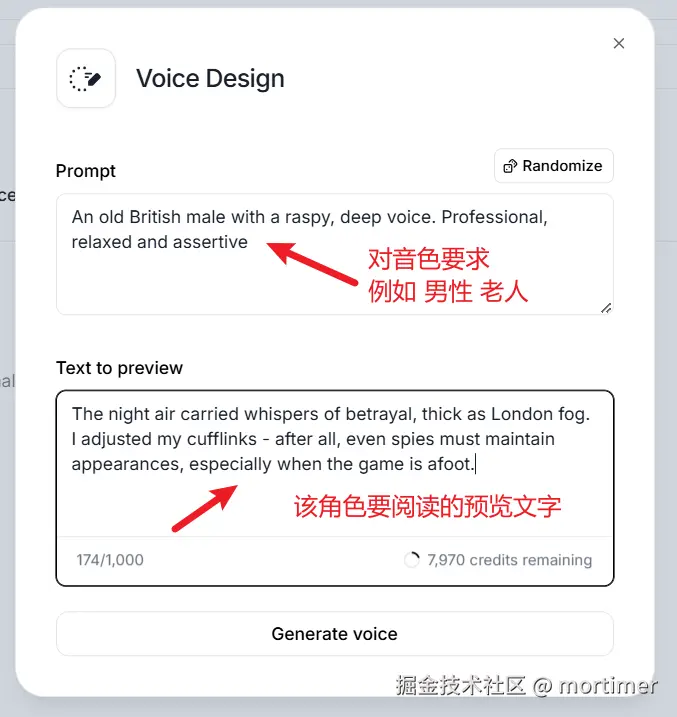
Clone Dubbing
Select "clone" in the dubbing character list to use the original video's voice for dubbing. However, this feature requires a paid ElevenLabs membership; otherwise, it will cause errors.
If you want to use it, upgrade your account here: https://elevenlabs.io/app/subscription
You can also try this feature on their website (by uploading a video) for free, but the generated result will have a watermark.
Address: https://elevenlabs.io/app/dubbing
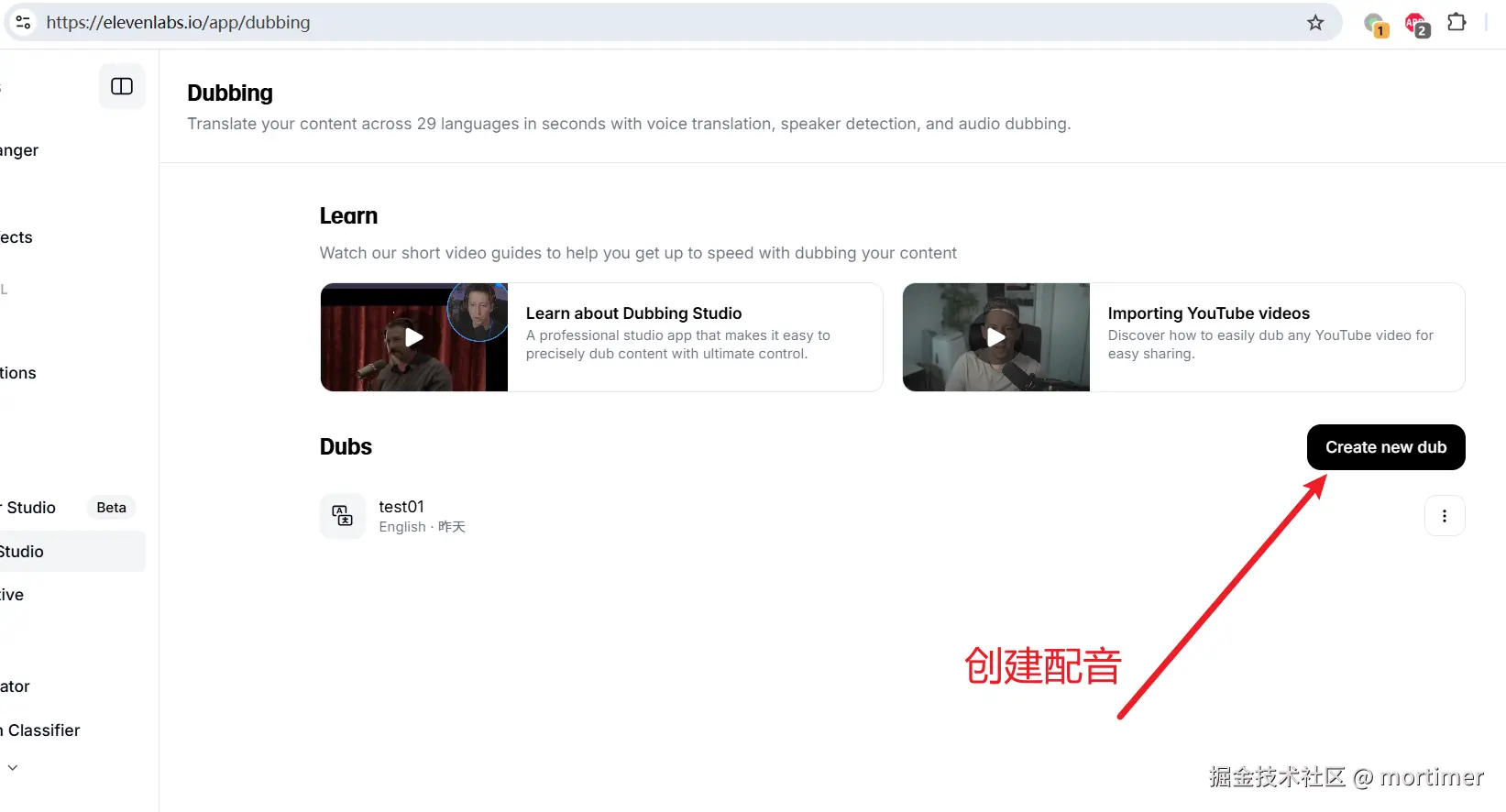
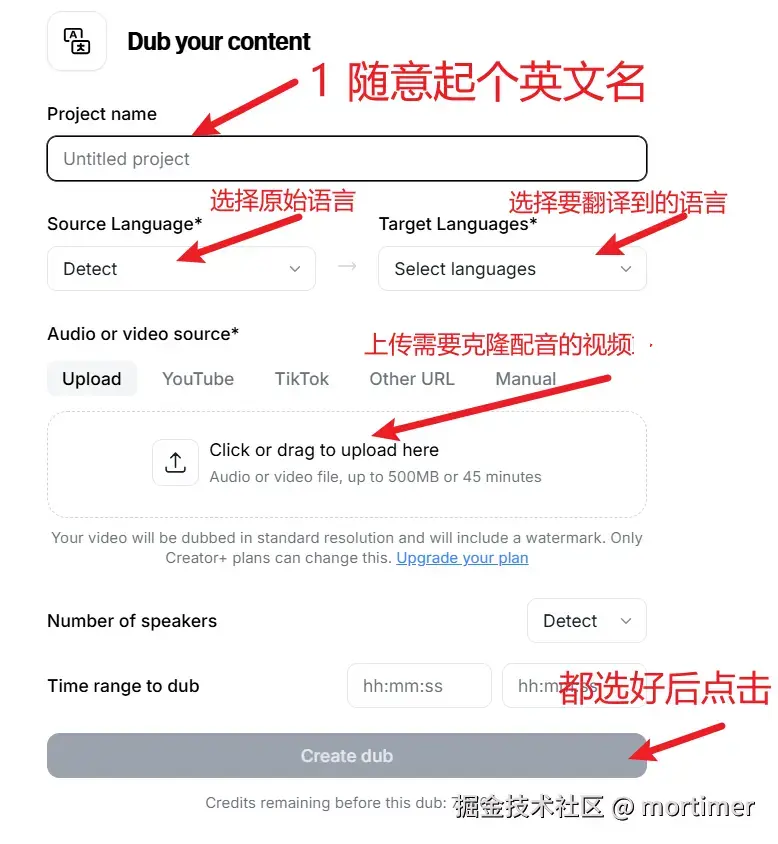
Update Character List in Video Translation Software
After adding or deleting voices in ElevenLabs, update the character list in the video translation software.
- Open Menu → TTS Settings → Elevenlabs.io, click Test and Update Characters, and wait. If no error occurs, save it.
- In the main interface of the software, if the current dubbing channel is not
Elevenlabs.io, simply switch toElevenlabs.io. If it already is, switch to another channel first, then switch back.