Click here to use domestic AI models as alternatives to OpenAI ChatGPT
Using the Official OpenAI ChatGPT API
If you have a free account, you also have access to the free API, but it has significant limitations—only a few requests per minute, making it easy to exceed the limit and fail. Of course, if you don't mind and insist on using it, that's possible.
1. Go to https://platform.openai.com, click "Log in" in the top-right corner to sign in.

2. After logging in, click the "lock icon" on the left to view API information.

3. Then, on the right side, click "Create new secret key" to create a secret key (SK).


4. After possibly passing a CAPTCHA to verify you're human, a pop-up will appear with the secret key text box. This key is what you need to enter into the software. It's only displayed once, so if you close the pop-up, you won't see it again—copy it immediately.

That's it! You can now enter and use it in third-party software.
5. Using it in video translation and dubbing software: Click the top-left Settings Menu - OpenAI/ChatGPT, paste your copied secret key into the SK field, leave other settings as default. When using an official OpenAI account, you don't need to fill in the "API URL"—leave it blank, then save.

Although free ChatGPT accounts can use the API, they're limited to only 3 requests per minute. Exceeding this limit causes various errors, resulting in a poor user experience. To use a paid account, you need a foreign credit card, which has a high barrier. Fortunately, there are many domestic API relay services where you can purchase access and use the secret key and API URL provided by third parties.
Using Third-Party Relay ChatGPT API Services
There are many third-party relay services, but quality varies, and there's a risk of them shutting down. Therefore, no specific recommendations are made here; please research and choose on your own. This section only explains how to use their API addresses and fill in the secret key.
1. For example, if I've purchased a third-party API, locate the secret key, create it, and copy it.

- Paste the copied secret key into the SK text box in the video translation and dubbing software.

3. Note: When using a third-party relay API, you must correctly fill in the "API URL". This API URL is provided by the third party, usually documented on their site or available by contacting their customer service.
For example, the third-party API I use provides these API URLs on their page. After local testing, I selected and copied the fastest one, then entered it into the "API URL" text box in the software.

- After filling it in, the result looks like the image below.

No matter which third-party API service you use, the process is similar. The two most critical pieces of information are the secret key (SK) and the third-party API URL address.
Similarly, if you want to fill this into "Immersive Translate," it's the same approach. "APIKEY" corresponds to the secret key, and "Custom API Interface Address" corresponds to the API URL address. However, you need to append /v1/chat/completions to the address, i.e., in Immersive Translate, the API address should be third-party API address/v1/chat/completions.
Important Notes:
Most AI translation channels may limit the number of requests per minute. If you encounter errors about exceeding the request frequency, click "Translation Channel↓" on the main interface, and in the pop-up, set the pause seconds to 10. This means waiting 10 seconds after each translation before making the next request, limiting it to a maximum of 6 requests per minute to prevent frequency limits.
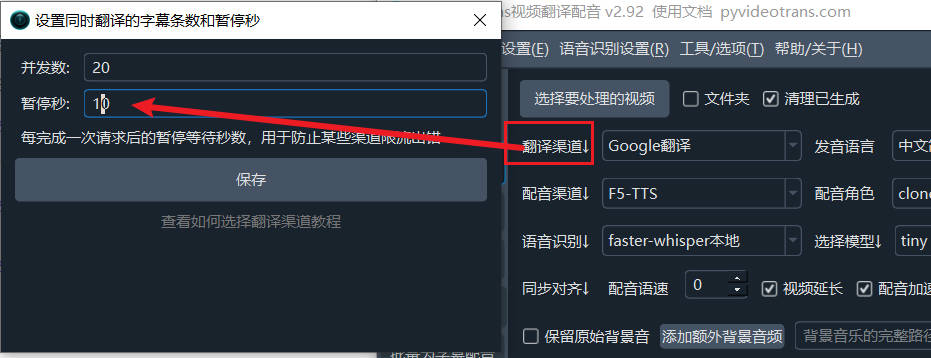
If the selected model isn't smart enough, especially locally deployed models constrained by hardware resources (often smaller ones), it may not accurately follow instructions to return translations in the required format. This can result in too many blank lines in the translation output. In such cases, try using a larger model, or go to Menu - Tools/Options - Advanced Options - When using AI translation, send full subtitle content, and uncheck this option.

