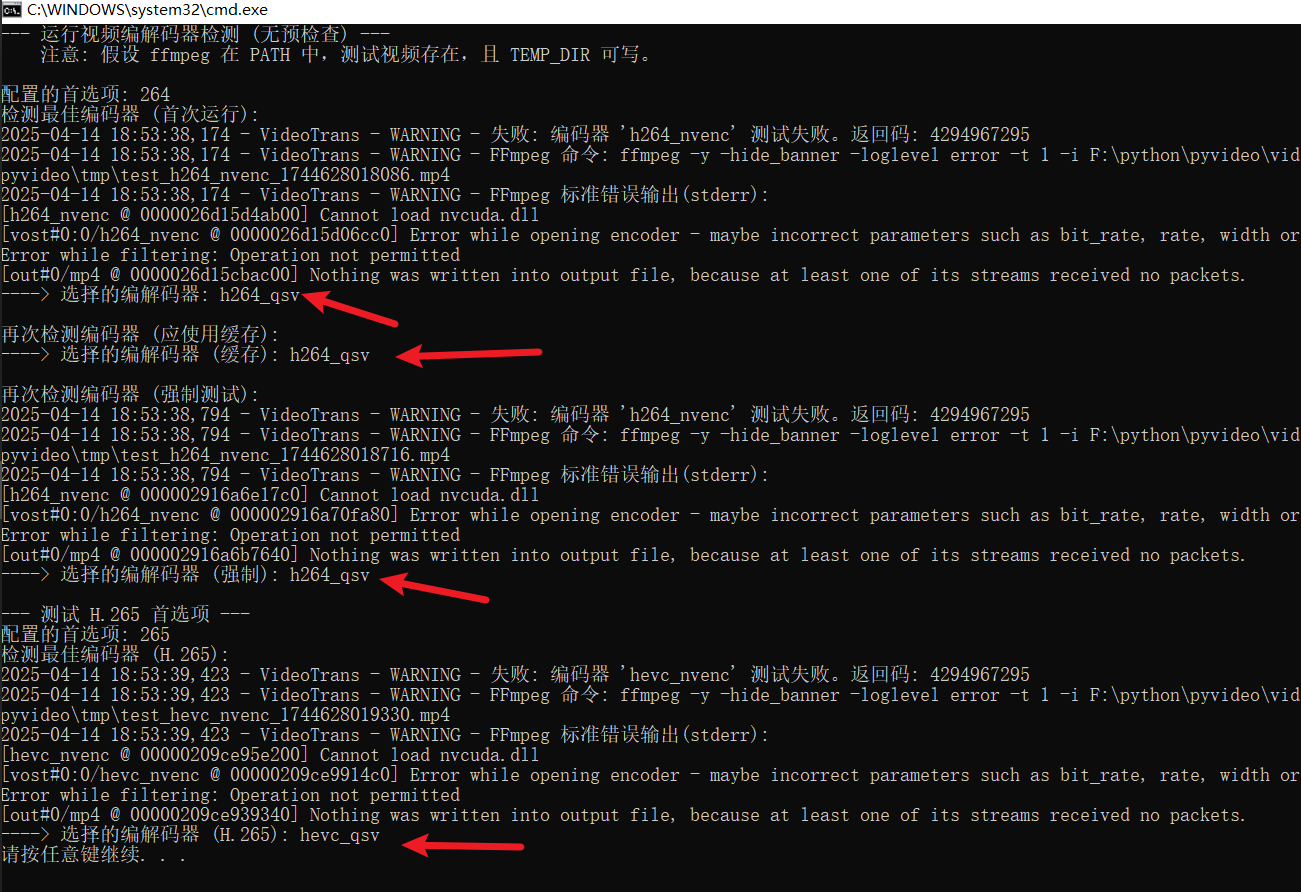
Conquering FFmpeg Cross-Platform Hardware Acceleration: My Automatic Selection Solution and Hard-Earned Lessons (Including Python Code)
When dealing with video processing, FFmpeg is an indispensable tool. But as you use it, performance becomes a bottleneck. Want to speed things up? Hardware-accelerated encoding (like using your graphics card for H.264/H.265) is the obvious choice. But then comes a major hurdle: cross-platform compatibility.
Think about it:
- Operating systems include Windows, Linux, and macOS.
- Graphics cards include NVIDIA, AMD, Intel, and Mac's own M-series chips.
- They support a variety of hardware acceleration technologies: NVENC, QSV, AMF, VAAPI, VideoToolbox...
- The corresponding parameters in FFmpeg (
-c:v xxx_yyy) are also different.
Write a separate configuration for each environment? That's too much trouble and guaranteed to be error-prone. My goal was clear: write a Python function that allows the program to automatically "sense" which hardware encoder is available in the current environment, and it has to be the "best choice." If hardware acceleration is not possible, it must be able to automatically and gracefully fall back to CPU software encoding (like the familiar libx264, libx265), ensuring that the program doesn't just give up.
My Approach: Bold Trial and Error + Graceful Degradation
Guessing is definitely not an option. The most reliable way is to let FFmpeg try it itself! My basic idea is this:
- First, figure out which operating system the program is running on and what encoding format the user wants (H.264 or H.265?).
- Write a core "probing" function: use specific hardware acceleration parameters (
-c:v xxx_yyy) to try encoding a very short video clip. - Depending on the operating system, call this "probing" function in order of "experienced priority" (e.g., NVIDIA is usually preferred), trying each possible hardware accelerator.
- Use the one that succeeds! If all fail, then honestly use the default CPU software encoding.
The Robust Test Function test_encoder_internal
The following internal function is the "heart" of the entire automatic selection mechanism. It is responsible for actually calling the ffmpeg command, and can withstand various failures, and also extract information from the failures:
# --- Core internal test function (battle-tested version) ---
def test_encoder_internal(encoder_to_test: str, timeout: int = 20) -> bool:
"""
Attempts to run a short task with the specified encoder.
Returns True on success, False on failure or timeout.
"""
timestamp = int(time.time() * 1000)
# Note: temp_dir and test_input_file are passed in from outside
output_file = temp_dir / f"test_{encoder_to_test}_{timestamp}.mp4"
# Construct the ffmpeg command, short, precise, and to the point
command = [
"ffmpeg",
"-y", # If a file with the same name exists, overwrite it directly, no questions asked
"-hide_banner", # Be quiet, don't print version information and clutter the screen
"-loglevel", "error", # Only care about error messages, don't bother me with anything else
"-t", "1", # Only encode for 1 second! Just testing, speed is important
"-i", str(test_input_file), # Use this test video file as input
"-c:v", encoder_to_test, # !!! Key: specify the encoder to try this time !!!
"-f", "mp4", # Output an mp4 format is fine
str(output_file) # Temporary output file, delete it after testing
]
# ... (Here, the code for hiding the black window in Windows is omitted by setting creationflags) ...
config.logger.info(f"Starting to probe encoder: {encoder_to_test}...")
success = False
try:
# Use subprocess.run to execute the command, setting timeout and error capture
process = subprocess.run(
command,
check=True, # If ffmpeg returns a non-0 exit code, throw an exception
capture_output=True, # Capture ffmpeg's output (stdout/stderr)
text=True, # Handle output as text
encoding='utf-8', # Decode with utf-8
errors='ignore', # If decoding fails, ignore it, don't crash
creationflags=creationflags, # (Windows) Hide the console window
timeout=timeout # !!! Set a timeout to prevent freezing !!!
)
# If it gets here, it means the command executed successfully and the exit code is 0
config.logger.info(f"Good news: Encoder '{encoder_to_test}' test passed! Available!")
success = True
except FileNotFoundError:
# The ffmpeg command cannot even be found in the system PATH
config.logger.error(f"Fatal error: Could not find 'ffmpeg' command while testing {encoder_to_test}. Please check the environment.")
except subprocess.CalledProcessError as e:
# ffmpeg executed, but there was an error (e.g., encoder not supported, incorrect parameters, etc.)
config.logger.warning(f"Bad news: Encoder '{encoder_to_test}' test failed. FFmpeg return code: {e.returncode}")
# !!! This is the golden key to troubleshooting: print ffmpeg's stderr output !!!
if e.stderr:
# Record the error information, which is very important!
config.logger.warning(f"FFmpeg says:\n{e.stderr.strip()}")
else:
config.logger.warning("FFmpeg didn't leave any error information this time (stderr is empty)")
except subprocess.TimeoutExpired:
# It didn't finish running within the specified time, it may be stuck or too slow
config.logger.warning(f"Timeout warning: Testing encoder '{encoder_to_test}' exceeded {timeout} seconds, considered a failure.")
except PermissionError:
# Permission issue, such as no permission to write temporary files
config.logger.error(f"Permission error: Encountered a permission issue while testing {encoder_to_test}, please check the temporary directory permissions.")
except Exception as e:
# Catch other unexpected errors
config.logger.error(f"Unexpected error: An unknown exception occurred while testing {encoder_to_test}: {e}", exc_info=True)
finally:
# Regardless of success or failure, the battlefield must be cleaned up: delete the temporary file
# (Python 3.8+ uses missing_ok=True for convenience)
try:
output_file.unlink(missing_ok=True)
except OSError as e:
# Deleting files may also fail, just record it, don't affect the main process
config.logger.warning(f"Minor error while cleaning up temporary file {output_file}: {e}")
# Return the test result (success/failure)
return successThis "probing" function has been polished for a long time, and the key points are:
-t 1and-loglevel error: Make the test as fast and clean as possible.subprocess.runwith supporting parameters:check=Trueto capture error exit codes,capture_output=Trueto capture output,timeoutto prevent infinite waiting.- Most importantly: In the
CalledProcessErrorexception, be sure to print or recorde.stderr! This usually contains the direct cause of the FFmpeg failure (such as "Encoder not found", "Cannot init device", etc.), which is the lifeblood of debugging. finallyblock: Ensure that no matter what happens, we try to clean up the temporary files to avoid leaving garbage.unlink(missing_ok=True)makes the code more concise and doesn't worry about the file not existing in the first place.
Platform Strategy: Tailor to Local Conditions, Prioritize
With the core test function, the next step is for the main function to decide which encoders to try in what order based on the operating system type returned by platform.system():
# --- Platform judgment and trial logic in the main function ---
config.logger.info(f"Current system: {plat}. Starting to find the best partner for '{h_prefix}' encoding...") # h_prefix is 'h264' or 'h265'
try:
# macOS is the most worry-free: usually only videotoolbox
if plat == 'Darwin':
encoder_name = f"{h_prefix}_videotoolbox"
if test_encoder_internal(encoder_name):
config.logger.info("macOS environment, VideoToolbox test passed!")
selected_codec = encoder_name
# Windows and Linux are more complicated, we have to prioritize
elif plat in ['Windows', 'Linux']:
nvenc_found_and_working = False # First set a flag
# First priority: try NVIDIA's NVENC (if the machine has an N card)
# (Here you can add an optional logic, such as checking torch.cuda.is_available(), but for simplicity, try it directly)
encoder_name = f"{h_prefix}_nvenc"
config.logger.info("Trying NVIDIA NVENC first...")
if test_encoder_internal(encoder_name):
config.logger.info("NVIDIA NVENC test passed! Use it!")
selected_codec = encoder_name
nvenc_found_and_working = True # Mark as success!
else:
config.logger.info("NVIDIA NVENC test failed or is not available in the current environment.")
# If NVENC is not an option, then look for a backup according to the specific system
if not nvenc_found_and_working:
if plat == 'Linux':
# Linux backup 1: Try the common VAAPI for Intel/AMD
config.logger.info("NVENC is not working, trying VAAPI under Linux...")
encoder_name = f"{h_prefix}_vaapi"
if test_encoder_internal(encoder_name):
config.logger.info("VAAPI test passed! Available!")
selected_codec = encoder_name
else:
config.logger.info("VAAPI test failed or is not available.")
# Linux backup 2: (Optional, lower priority) Try AMD's AMF again
# if selected_codec == default_codec: # Only try if neither of the first two are selected
# config.logger.info("VAAPI is also not working, let's try AMD AMF...")
# # ... Add the code to test amf here ...
elif plat == 'Windows':
# Windows backup 1: Try Intel's QSV (Quick Sync Video)
config.logger.info("NVENC is not working, trying Intel QSV under Windows...")
encoder_name = f"{h_prefix}_qsv"
if test_encoder_internal(encoder_name):
config.logger.info("Intel QSV test passed! Available!")
selected_codec = encoder_name
else:
config.logger.info("Intel QSV test failed or is not available.")
# Windows backup 2: Try AMD's AMF again
# if selected_codec == default_codec:
# config.logger.info("QSV is also not working, let's try AMD AMF...")
# # ... Add the code to test amf here ...
else:
# Give up directly on other weird systems
config.logger.info(f"Oops, encountered an unsupported platform: {plat}. Can only use CPU software encoding {default_codec}.")
except Exception as e:
# If any unexpected errors occur during the entire testing process, such as permission issues, disk full, etc.
# To ensure program robustness, fall back directly to safe software encoding
config.logger.error(f"An unexpected error occurred while detecting the encoder: {e}. Will force software encoding.", exc_info=True)
selected_codec = default_codec # Return to default for safety
# --- Final decision ---
if selected_codec == default_codec:
# If it's still the default value after a circle, it means no suitable hardware acceleration was found
config.logger.info(f"After some trying, no suitable hardware encoder was found. Finally decided to use CPU software encoding: {selected_codec}")
else:
# Successfully found a hardware accelerator!
config.logger.info(f"Great! Hardware encoder has been selected: {selected_codec}")
# Cache the results, so you don't have to test it again next time
_codec_cache[cache_key] = selected_codec
return selected_codec # Return the name of the selected encoderThis logic reflects several decision points:
- Handle macOS separately: It has its own
videotoolbox, which is relatively simple. - Prioritize NVIDIA for Windows and Linux: Because the
nvenccompatibility of N cards is usually better, if the user has an N card, use it first. - Backup strategy: If
nvencis not working, Linux will try the commonvaapinext (Intel/AMD may both support it), and Windows will try Intel'sqsv. The priority of AMD'samfcan be placed lower (adjust according to your target users and experience). - Safe fallback: If any test is successful,
selected_codecwill be updated to the name of that hardware accelerator. If all attempts fail, or if there are any hiccups in the middle, it will remain (or be reset to) the initial default value (such aslibx264), ensuring that there is always an encoder that can be used. - Caching is a must: Finally, store the results of the hard-won test in the cache, and the next time you call this function (as long as the platform and encoding format haven't changed), take it directly from the cache to avoid repeated and time-consuming testing.
Don't Forget Caching! A Key Step in Performance Optimization
Repeatedly running ffmpeg tests is slow, so a caching mechanism is essential:
# --- Check the cache at the beginning of the function ---
_codec_cache = config.codec_cache # Assume your configuration has a global cache dictionary
cache_key = (plat, video_codec_pref) # Use the platform and desired encoding format as the key
# If it's not a forced retest and there's a result in the cache, return it directly!
if not force_test and cache_key in _codec_cache:
cached_codec = _codec_cache[cache_key]
config.logger.info(f"Cache hit! Platform {plat}'s '{video_codec_pref}' encoder directly uses the previous result: {cached_codec}")
return cached_codec
# --- If there is no cache, or forced testing ---
# ... (Execute the above platform judgment and testing logic) ...
# --- At the end of the function, store the results in the cache ---
# ... (After some tossing and turning, selected_codec is finally determined) ...
_codec_cache[cache_key] = selected_codec # Remember it! Use it next time
config.logger.info(f"The selection result {selected_codec} of {cache_key} has been stored in the cache.")
return selected_codecCheck the cache at the beginning of the function and store the results at the end of the function. The logic is simple and the effect is excellent.
Friendly Tips for Linux and macOS Users
Although the code is cross-platform, whether hardware acceleration can be used successfully depends on whether the environment itself is supportive:
- macOS:
videotoolboxis generally more worry-free, as long as theffmpegyou use (such as the one installed through Homebrew) has enabled support during compilation. - Linux: There are more pitfalls here, and users must ensure that:
- Is the graphics card driver installed correctly? NVIDIA's proprietary drivers, Intel's Media Driver, AMD's Mesa/AMDGPU-PRO...
- Are the relevant libraries installed? For example,
libva-utils(for vaapi),nv-codec-headers(for nvenc)... - Is the
ffmpegversion you are using correct? Did it not include the hardware acceleration support you want when compiling? (You can check with commands likeffmpeg -encoders | grep nvenc) - Are the permissions sufficient? The user running the program may need to be added to the
videoorrenderuser group to access hardware devices.
Wrapping Up
To get FFmpeg to automatically use hardware acceleration on different platforms, the core is don't be afraid of failure, embrace testing: be bold in trying, but be prepared to catch various errors (especially grab stderr as a lifeline), and be sure to have a reliable backup plan (fall back to CPU software encoding). Add a cache as an accelerator, and you'll get a smart and efficient solution.
Although the final function is very long and ugly, it's still usable! I hope that the pitfalls I've experienced and the code ideas I've organized can help you avoid detours and more smoothly control FFmpeg's hardware acceleration!
