This article explains how to use existing local "SRT subtitle files" instead of relying on software-generated subtitles.
It is suitable for scenarios where you already have modified or corrected subtitles, or have downloaded matching subtitles from other sources. These subtitles are typically more accurate than those generated automatically by machines.
Note: The subtitle file must be in SRT format, meaning the file extension is ".srt". For other subtitle formats, please convert them to SRT first.
For example, with the video file F:/videos/myhomework.mp4, if you want to translate from English to Chinese using existing English and/or Chinese subtitles instead of automatic recognition and translation, here's how to do it.
Prerequisite: Simplify Video File Names
This software integrates some open-source tools from abroad. As is well known, these tools often have limited support for non-Latin characters, such as Chinese, Japanese, and Korean. To minimize potential errors, it is recommended to rename the original video file to a simple name composed of English letters, numbers, -, _, etc., rather than using long strings of Chinese, Korean, Japanese, [, ], spaces, ¥, &, or other special characters.
If the video file name contains such characters, the software will automatically perform a standardized renaming and copying process before execution to reduce error rates. However, this may slow down execution and could still miss certain special characters, leading to errors. Therefore, it is best to use simple naming conventions.
Display File Extensions on Windows Systems
File extensions are crucial for MP4 files, SRT subtitle files, M4A, WAV audio files, etc., especially during naming, as the software processes files based on their extensions. Hiding file extensions may cause confusion for users unfamiliar with file formats, so it is recommended to display them.
Open any folder, click View in the top-left corner, and check the File name extensions option.
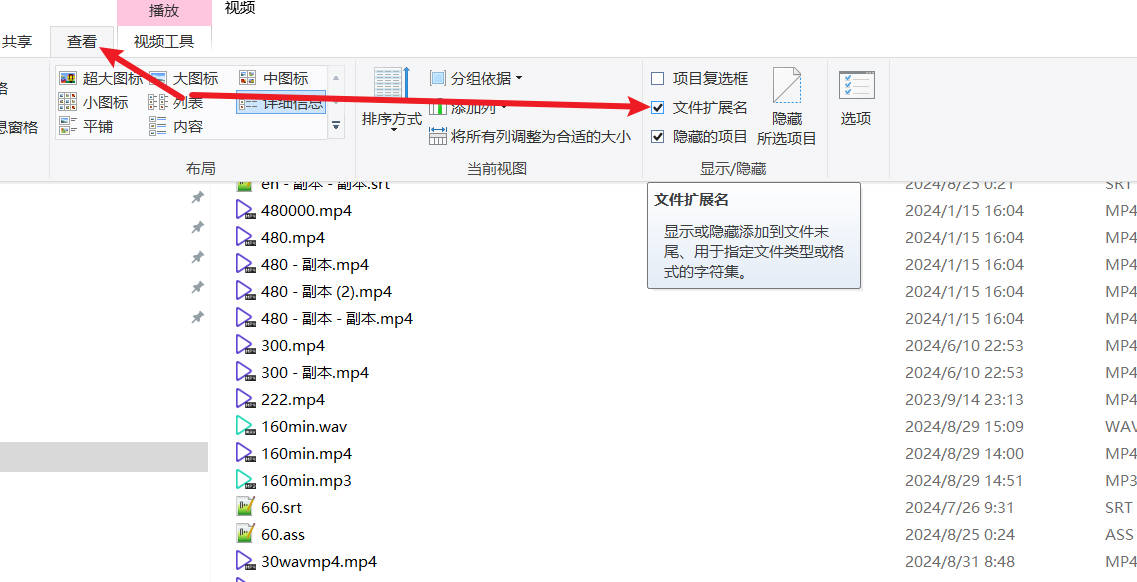
Specific Steps to Follow:
Note: Do not select the "Save Directory" option; use the default directory instead.
- Navigate to the directory where your video is located and create a folder named
_video_out. - Inside the
_video_outfolder, create a subfolder with the same name as the video file (without the extension), e.g.,myhomework. - Copy the subtitle files for both languages into the
_video_out/myhomeworkfolder and rename them to the corresponding language code with the .srt extension.
Rename the English subtitle file to en.srt and the Chinese subtitle file to zh-cn.srt.
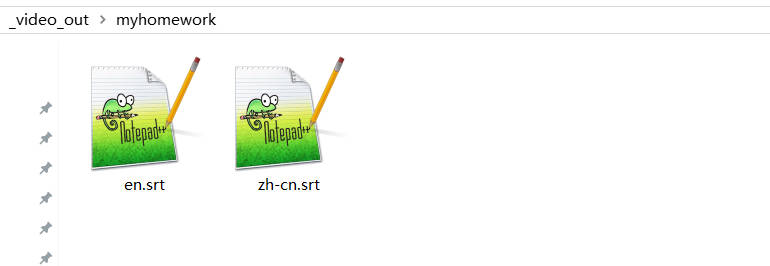
That's it! Now, simply select the video in the software.
Language Codes for Each Language
zh-cn = Simplified Chinese
zh-tw = Traditional Chinese
en = English
fr = French
de = German
ja = Japanese
ko = Korean
ru = Russian
es = Spanish
th = Thai
it = Italian
pt = Portuguese
vi = Vietnamese
ar = Arabic
tr = Turkish
hi = Hindi
hu = Hungarian
uk = Ukrainian
id = Indonesian
ms = Malay
kk = Kazakh
cs = Czech
pl = Polish
nl = Dutch
sv = SwedishDo not use the "Save to..." button in the software anymore. The _video_out folder essentially serves as the default directory for translation results. If you use the "Save to" button to customize the result directory, the above method will no longer work.
