The tool supports batch functions in the following 4 areas: batch video translation + dubbing, batch subtitle-to-speech synthesis, batch subtitle file translation, and batch subtitle recognition from audio/video.
Batch Video Translation + Dubbing
In the software interface, click "Select Videos" to choose multiple videos for processing. Then set the original language, target language, and dubbing role. Click "Start" to process all selected videos sequentially.

Batch Subtitle-to-Speech Synthesis
Click the "Subtitle to Speech" button on the left. In the opened interface, click to select one or more SRT subtitle files.

All selected subtitles will be automatically dubbed in sequence. After dubbing is complete, click "Open Directory" at the bottom right to view the saved results.

Batch Subtitle Translation
This is a new feature added in version 1.48. First, ensure you have downloaded the 1.48 update patch and extracted it to overwrite the old files.
Select "Batch Subtitle Translation" on the left, choose one or more SRT subtitle files, set the translation options, and click "Start." Wait for the process to complete automatically.
After completion, click "Open Result Save Directory" to view all translated SRT files.

Batch Subtitle Recognition from Audio/Video
Click "Audio/Video to Text" on the left, then select one or more audio or video files. After setting the relevant parameters, click "Start" to process all selected files one by one.

After processing, click "Open Recognition Result Directory" at the bottom to view the saved results.

Batch Video Watermark Addition
Go to Menu > Tools > Add Watermark to Video. The interface will appear as shown below.
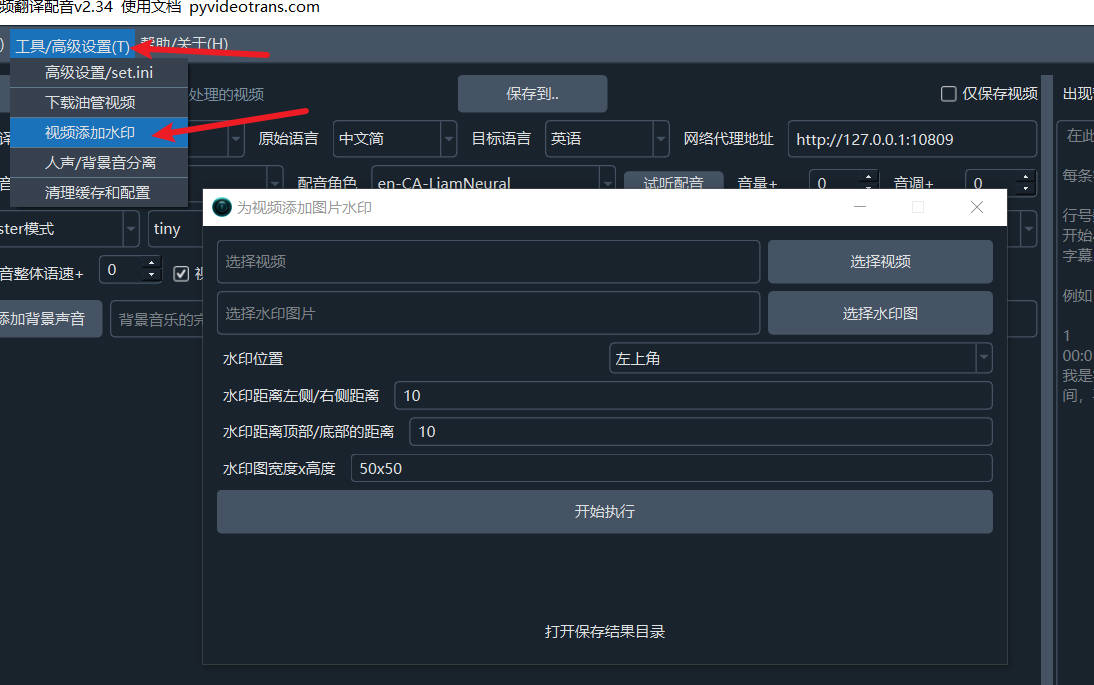
- Select the video file(s) to add a watermark to; you can choose one or multiple.
- Select the watermark image.
- Choose the watermark position: top-left, top-right, bottom-right, bottom-left, or center of the video.
- Set the edge distance from the top/bottom and left/right sides; the default is 10 pixels.
- Set the watermark size. It is recommended to preprocess the image dimensions and set the size to match the actual image to avoid distortion. The default is 50x50 (width 50px, height 50px).
- Click "Start" to execute. Wait for completion, then open the result save directory to view the output files.
