Explanation of Advanced Settings Options
You can customize certain parameters in the top menu under Tools/Options > Advanced Settings for more precise control. See the images below.
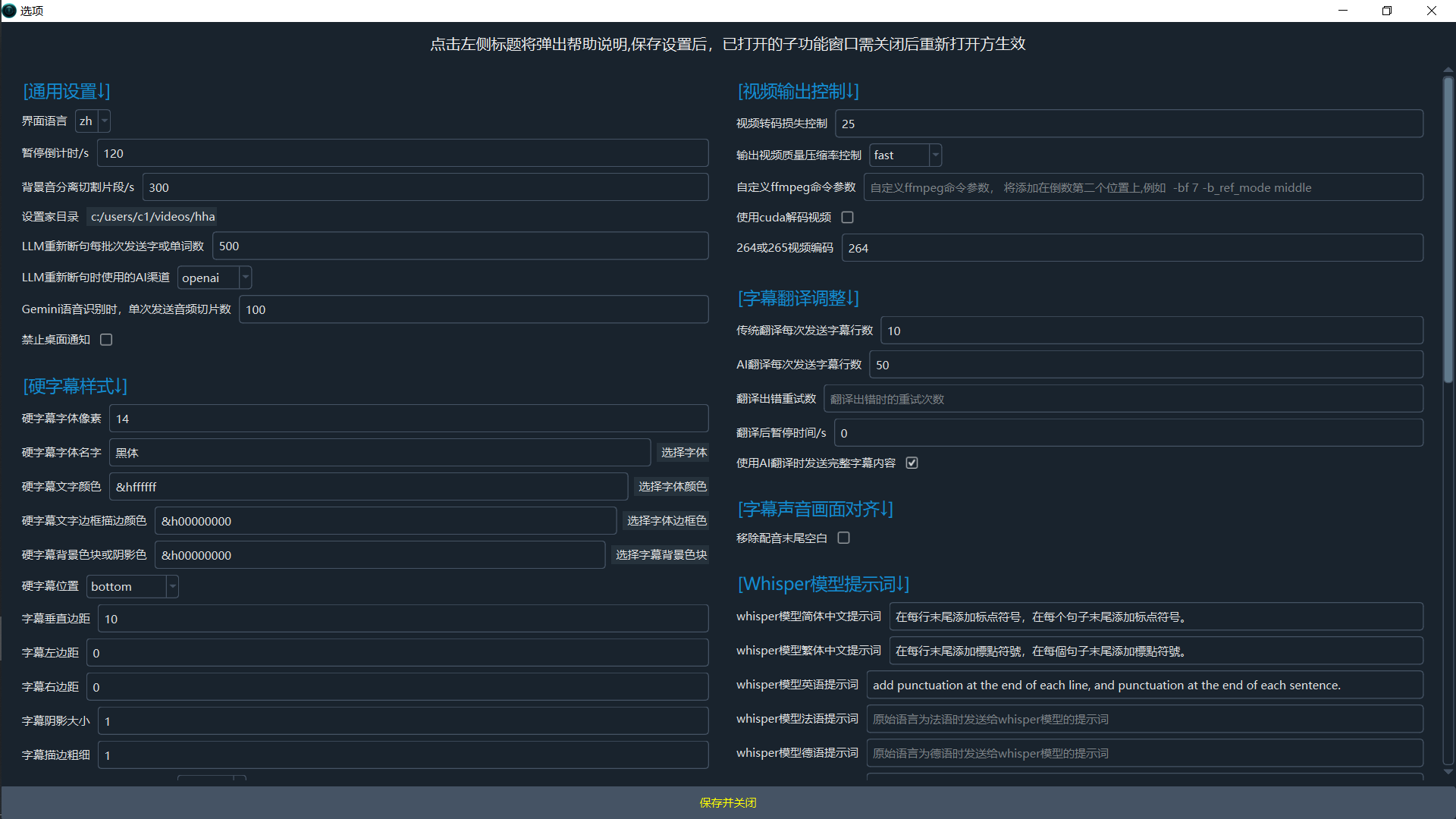
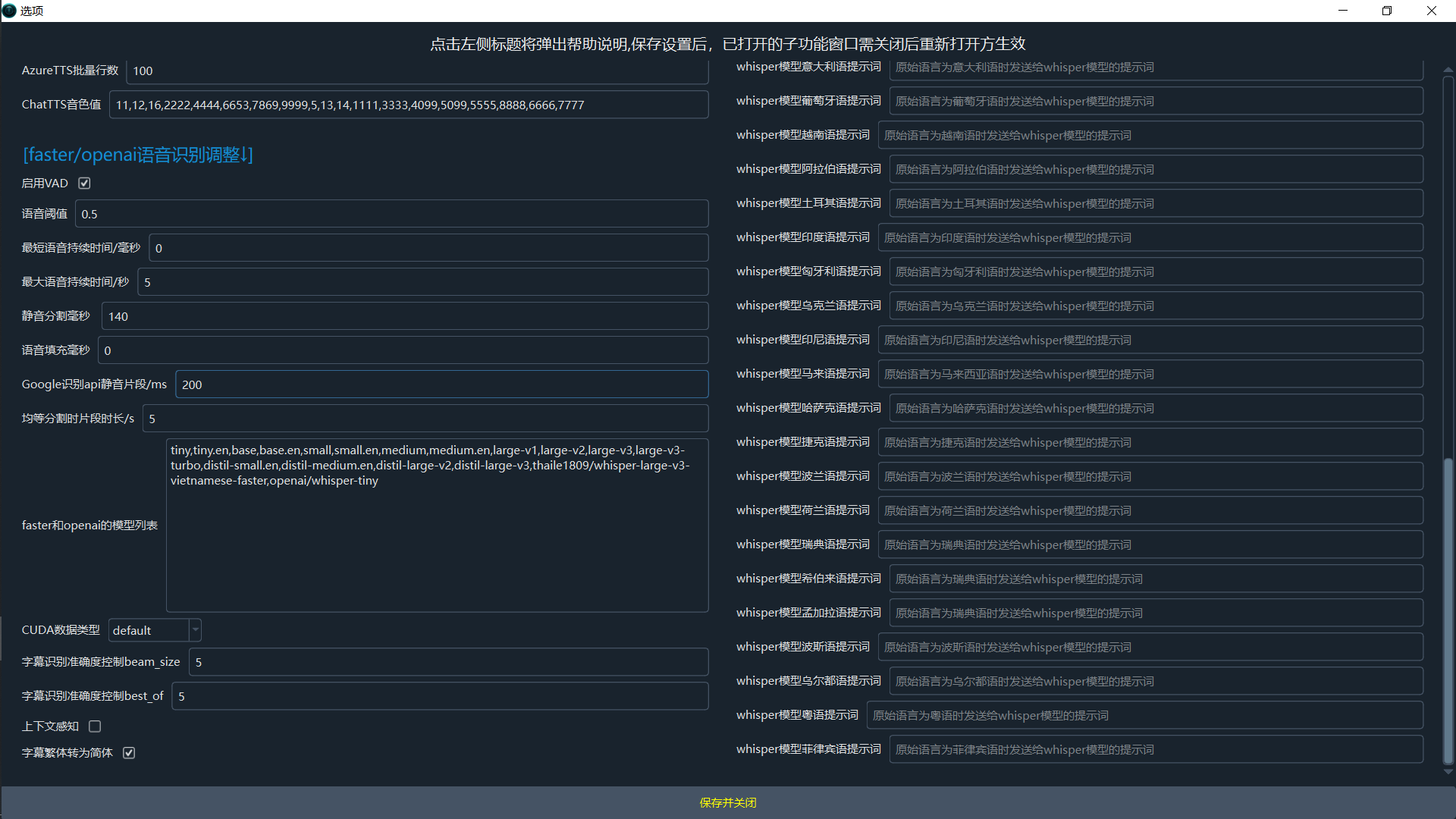
Click on the text titles on the left to view detailed explanations.
General Settings
Interface Language: Set the software interface language; requires restarting the software after changes.Pause Countdown/s: Countdown in seconds when pausing during single video translation.Background Audio Split Segment/s: Set the segment length for splitting background audio to prevent freezing with long videos; default is 300s.Set Home Directory: Home directory for saving results like video splits, subtitle dubbing, and subtitle translations; defaults to the user's home directory.LLM Re-segmentation Batch Size in Characters or Words: Number of characters or words sent per batch during LLM re-segmentation; larger values improve segmentation, with sending all subtitles at once being optimal, but limited by model output tokens—excessive input may cause failures.AI Channel for LLM Re-segmentation: AI channel used for LLM re-segmentation; currently supports OpenAI or DeepSeek channels.Number of Audio Slices Sent per Gemini Speech Recognition: Number of audio slices sent per request when using Gemini for speech recognition; larger values may improve results but increase failure rates.Disable Desktop Notifications: Do not show desktop notifications after task completion or failure.
Video Output Control
Video Transcoding Loss Control: Controls video transcoding loss; 0 = minimal loss, 51 = maximum loss; default is 13.Output Video Quality Compression Rate Control: Adjusts the balance between encoding speed and quality; options include ultrafast, superfast, veryfast, faster, fast, medium, slow, slower, veryslow, with encoding speed from fast to slow, compression rate from low to high, and video size from large to small.Custom FFmpeg Command Parameters: Custom FFmpeg command parameters added in the second-to-last position, e.g., -bf 7 -b_ref_mode middle.Use CUDA for Video Decoding: Use CUDA for video decoding.H.264 or H.265 Video Encoding: Use libx264 or libx265 encoding; H.264 has better compatibility, H.265 offers higher compression and clarity.
Hard Subtitle Styles
Hard Subtitle Font Pixel Size: Pixel size of the hard subtitle font.Hard Subtitle Font Name: Name of the font used for hard subtitles.Hard Subtitle Text Color: Set the font color; note the 6 characters after &H, where each 2 characters represent BGR color (2 for blue, 2 for green, 2 for red), which is the reverse of common RGB order.Hard Subtitle Text Border Stroke Color: Set the font border stroke color (in outline mode); note the 6 characters after &H, where each 2 characters represent BGR color (2 for blue, 2 for green, 2 for red), which is the reverse of common RGB order.Hard Subtitle Background Color or Shadow Color: Background color in block mode, or shadow color in outline mode; may vary by player support.Hard Subtitle Position: Position of the subtitles; default is bottom.Subtitle Vertical Margin: Vertical margin for subtitles.Subtitle Left Margin: Left margin for subtitles.Subtitle Right Margin: Right margin for subtitles.Subtitle Shadow Size: Size of the subtitle shadow.Subtitle Stroke Thickness: Thickness of the subtitle stroke.Outline Stroke Mode or Background Block Mode: Outline stroke mode has text stroke and shadow but no background block, while background block mode is the opposite.
Subtitle Translation Adjustments
Traditional Translation Lines per Send: Number of subtitle lines sent per traditional translation request.AI Translation Lines per Send: Number of subtitle lines sent per AI translation request.Pause Time After Translation/s: Pause time in seconds after each translation to limit request frequency.Send Full Subtitle Content with AI Translation: Whether to send full subtitle format content when using AI/Google translation.
Dubbing Adjustments
Simultaneous Dubbing Subtitle Count: Number of subtitle lines dubbed simultaneously.Pause Time After Dubbing/s: Pause time in seconds after each dubbing to limit request frequency.Keep Dubbing Files for Each Subtitle: Retain dubbing files for each subtitle line.AzureTTS Batch Lines: Number of lines dubbed per AzureTTS request.ChatTTS Voice Value: Voice value for ChatTTS.
Subtitle, Audio, and Video Alignment
Remove Trailing Silence in Dubbing: Whether to remove trailing silence in dubbing.
Faster/OpenAI Speech Recognition Adjustments
Enable VAD: Whether to enable VAD in faster-whisper overall recognition mode.Speech Threshold: Probability threshold for speech; VAD outputs speech probability for each audio segment. Values above this are considered speech, below are silence or noise; default is 0.5. Adjust if needed: increase to 0.6 or 0.7 for fewer false positives, decrease to 0.3 or 0.4 if speech is lost.Minimum Speech Duration/ms: Minimum speech duration in milliseconds; segments shorter than this are discarded to remove brief non-speech sounds. Increase if short speech is misclassified as noise, e.g., set to 1000 ms.Maximum Speech Duration/s: Maximum speech duration in seconds; segments longer than this are split. If no silence is found, forced split occurs; 0 means infinite.Silence Split ms: Minimum silence duration in milliseconds; wait time after speech ends before splitting.Speech Padding ms: Speech padding time in milliseconds; extra time added before and after detected speech to avoid tight cuts. Increase if speech is cut off (e.g., 500 ms or 800 ms), decrease if segments are too long.Google Recognition API Silence Segment/ms: Silence segment duration for Google recognition API.Segment Duration in Equal Split Mode/s: Duration of each segment in equal split mode, in seconds.Faster and OpenAI Model List: List of model names for faster and OpenAI modes, separated by commas.CUDA Data Type: CUDA data type for faster mode; int8 = lower resource use, faster, lower precision; float32 = higher resource use, slower, higher precision; int8_float16 = device auto-select.Subtitle Recognition Accuracy Control beam_size: Adjust recognition accuracy; 1-5, 1 = lowest GPU usage, 5 = highest.Subtitle Recognition Accuracy Control best_of: Adjust recognition accuracy; 1-5, 1 = lowest GPU usage, 5 = highest.Context Awareness: If enabled, uses more GPU but improves results.Convert Traditional to Simplified Chinese: Force conversion of recognized traditional Chinese subtitles to simplified.
Whisper Model Prompts
Whisper Model Simplified Chinese Prompt: Prompt sent to Whisper model when original language is Simplified Chinese.Whisper Model Traditional Chinese Prompt: Prompt sent to Whisper model when original language is Traditional Chinese.Whisper Model English Prompt: Prompt sent to Whisper model when original language is English.Whisper Model French Prompt: Prompt sent to Whisper model when original language is French.Whisper Model German Prompt: Prompt sent to Whisper model when original language is German.Whisper Model Japanese Prompt: Prompt sent to Whisper model when original language is Japanese.Whisper Model Korean Prompt: Prompt sent to Whisper model when original language is Korean.Whisper Model Russian Prompt: Prompt sent to Whisper model when original language is Russian.Whisper Model Spanish Prompt: Prompt sent to Whisper model when original language is Spanish.Whisper Model Thai Prompt: Prompt sent to Whisper model when original language is Thai.Whisper Model Italian Prompt: Prompt sent to Whisper model when original language is Italian.Whisper Model Portuguese Prompt: Prompt sent to Whisper model when original language is Portuguese.Whisper Model Vietnamese Prompt: Prompt sent to Whisper model when original language is Vietnamese.Whisper Model Arabic Prompt: Prompt sent to Whisper model when original language is Arabic.Whisper Model Turkish Prompt: Prompt sent to Whisper model when original language is Turkish.Whisper Model Hindi Prompt: Prompt sent to Whisper model when original language is Hindi.Whisper Model Hungarian Prompt: Prompt sent to Whisper model when original language is Hungarian.Whisper Model Ukrainian Prompt: Prompt sent to Whisper model when original language is Ukrainian.Whisper Model Indonesian Prompt: Prompt sent to Whisper model when original language is Indonesian.Whisper Model Malay Prompt: Prompt sent to Whisper model when original language is Malay.Whisper Model Kazakh Prompt: Prompt sent to Whisper model when original language is Kazakh.Whisper Model Czech Prompt: Prompt sent to Whisper model when original language is Czech.Whisper Model Polish Prompt: Prompt sent to Whisper model when original language is Polish.Whisper Model Dutch Prompt: Prompt sent to Whisper model when original language is Dutch.Whisper Model Swedish Prompt: Prompt sent to Whisper model when original language is Swedish.Whisper Model Hebrew Prompt: Prompt sent to Whisper model when original language is Hebrew.Whisper Model Bengali Prompt: Prompt sent to Whisper model when original language is Bengali.Whisper Model Persian Prompt: Prompt sent to Whisper model when original language is Persian.Whisper Model Urdu Prompt: Prompt sent to Whisper model when original language is Urdu.Whisper Model Cantonese Prompt: Prompt sent to Whisper model when original language is Cantonese.Whisper Model Filipino Prompt: Prompt sent to Whisper model when original language is Filipino.
