Batch Add Image Watermark to Videos
Go to Menu -> Tools -> Add Watermark to Video, as shown below:
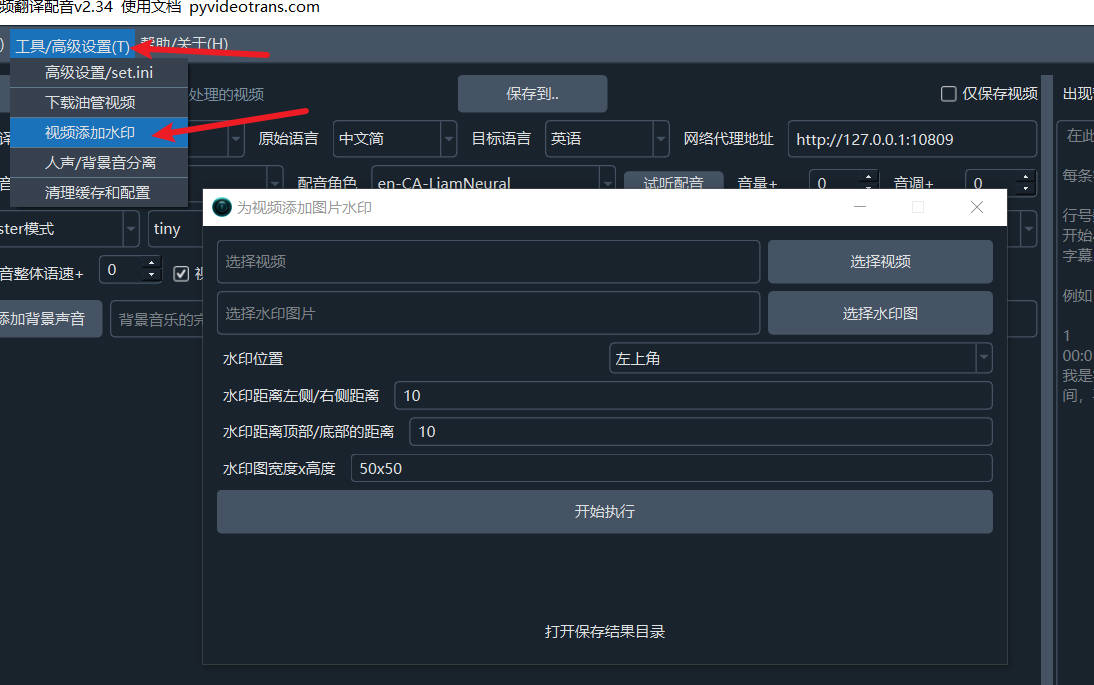
- Select the video files to add watermarks to. You can choose one or multiple files.
- Choose the watermark image.
- Select the watermark position: top-left, top-right, bottom-right, bottom-left, or center of the video.
- Set the margin distances from the top and bottom edges, and from the left and right edges. The default is 10 pixels.
- Set the watermark size. It is recommended to pre-adjust the image dimensions and set this to the actual image size to avoid distortion. The default is 50x50, meaning a width of 50px and a height of 50px.
- Click "Start Execution" and wait for completion. Open the result save directory to view the output files.
