Decoding FFmpeg's "Temperament" from a Mysterious Crash Code
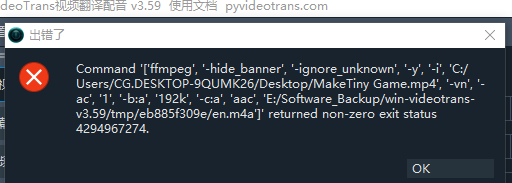
When you're working with video and suddenly encounter an error like Command [...] returned non-zero exit status 4294967274, your first reaction might be confusion. The huge number seems random, like an error caused by cosmic rays. However, in the world of computers, true randomness is rare. This number is actually a key clue to solving the problem.
Decoding the Mysterious Error 4294967274
First, we need to correctly "translate" this error code. 4294967274 is a number represented as an unsigned 32-bit integer. But the exit code of a program (especially low-level tools like FFmpeg written in C/C++) is usually interpreted as a signed integer, used to distinguish between success (usually 0) and various failures (usually negative numbers).
When we interpret 4294967274 (hexadecimal 0xFFFFFFE2) as a signed 32-bit integer (two's complement), its true meaning is -22.
In POSIX standards and many operating systems, error code -22 corresponds to a very specific system error: EINVAL, or Invalid Argument.
This means that ffmpeg.exe received an argument that it couldn't understand or process during execution, so it refused to continue and reported the EINVAL error.
So, which is the "invalid argument"? Let's look at the command the software was trying to execute:
ffmpeg ... -i '.../MakeTiny Game.mp4' -vn -ac '1' ... -c:a 'aac' '.../en.m4a'The core task of this command is:
-i '.../MakeTiny Game.mp4': Read the input video file (this is one of the arguments).-vn: Ignore video stream (No Video).-c:a 'aac': Encode the audio stream to AAC format.'.../en.m4a': Output a pure audio file.
The intention of the entire command is to extract and transcode audio from the video.
Through troubleshooting, we have confirmed:
- The FFmpeg program itself is intact and handles other video files normally.
- The AAC encoder exists.
- There are no problems with the external environment such as file paths and permissions.
All clues point to the same "suspect": the MakeTiny Game.mp4 file itself as the input parameter. FFmpeg thinks there's something wrong with this file, so much so that it treats it as an "invalid argument".
Identifying the Culprit: Corrupted or Non-Standard Input File
Why would an existing video file be considered an "invalid argument"? The reason lies in its internal structure.
Most Common Reason: Corrupted or Abnormally Encoded Audio Stream
Although the file contains an audio track, the audio data itself may be damaged, encoded non-standardly, or contain special metadata that the current version of FFmpeg's AAC encoder cannot handle. When FFmpeg reads this abnormal data and tries to transcode it, an error occurs in the internal processing logic, ultimately leading to the
EINVALcrash. This is like a chef receiving an ingredient list that says "potato", but opening it to find a rock instead – they can only refuse to cook.Secondary Possibility: Corrupted Video File Container Structure
An MP4 file is like a container, holding video and audio streams. If the structure information of this "container" (e.g.,
moov atom) is corrupted or incomplete, FFmpeg won't be able to correctly find or parse the audio and video streams inside, and will also consider it an invalid input source.Rare Possibility: No Audio Stream in the Video at All
Although not as common as the above case, if the video file itself is "mute" (contains no audio tracks), and a specific version of FFmpeg has a bug when handling this "extract empty audio" request, it may also cause an
EINVALerror, instead of the more common "Stream not found" warning.
In summary, some form of corruption or incompatibility in the audio stream itself is the root cause of this error.
Solutions:
Diagnose the Source File: Use the
ffprobetool to "examine" the file and view its detailed stream information. This might expose some warnings or errors.bashffprobe -v error -show_streams "problematic_input.mp4""Clean" the File: Perform a lossless re-encapsulation of the file. This usually fixes structural problems at the container level. This process doesn't re-encode the data, so it's very fast, like taking things out of an old box and putting them into a brand new, standard box.
bashffmpeg -i "problematic_input.mp4" -c copy "clean_output.mp4"Using this "cleaned"
clean_output.mp4to extract audio will often succeed.
Prevention: FFmpeg's Three Golden Rules
The above case tells us that the root of the problem often lies not in the tool itself, but in the "raw materials" we feed it. To avoid repeating mistakes, let's establish a "cleanliness" standard for processing video files.
Rule One: Tame Your Filenames and Paths
Computers, especially command-line tools, like simplicity and clarity. Complex filenames and paths are breeding grounds for many strange problems.
Things to Avoid:
- Spaces:
My Awesome Video.mp4. Although many modern systems support spaces, in scripts and some programs, it may be mistakenly parsed as multiple arguments, causing the command to be interrupted. - Special Characters:
&, !, @, #, $, %, ^, (, ), ', etc. These have special meanings in the command line and require complex escaping to be used correctly. For example,Video & Audio.mp4's&might make the shell think you want to run a command in the background. - Non-ASCII Characters:
我的视频.mp4. Although UTF-8 encoding is widespread, in some old or improperly configured systems/terminals, characters such as Chinese, Japanese, and Korean may still cause encoding recognition errors. - Overly Long Paths: Windows' default path length limit is approximately 260 characters. Placing files deep within nested folders, especially in
DesktoporDownloadsdirectories with long usernames, can easily hit this limit.
Best Practices:
- Naming Conventions: Use English letters, numbers, underscores
_, and hyphens-. We recommend usingsnake_case(e.g.,my_awesome_video.mp4) orkebab-case(e.g.,my-awesome-video.mp4). - Path Simplification: Create a simple, dedicated working directory for your projects, such as
D:\projects\video_editing\. Put all pending and processed files here. This not only avoids path problems, but also makes your workflow more organized.
Rule Two: Respect the Source File, "Examine Before Surgery"
"Garbage In, Garbage Out" is a maxim in the programming world, and it applies equally to video processing. A seemingly normal video file may hide secrets inside.
Common "Hidden Killers":
- Variable Frame Rate (VFR): Common in videos recorded with mobile phones. Its frame rate changes dynamically, which can cause nightmare-like "audio-visual desynchronization" problems when editing, synchronizing audio, or adding effects.
- Non-Standard Encoding: Although the file extension is
.mp4, it may contain some uncommon encoding formats, causing compatibility problems. - File Corruption: Interrupted downloads, disk bad sectors, etc., can cause incomplete file ends or damaged middle data.
- Stream Missing: Missing necessary audio or video streams.
Best Practices:
Use
ffprobefor Examination:ffprobeis a diagnostic tool in the FFmpeg suite. Before processing any file, take a look at it withffprobe:bashffprobe -v error -show_format -show_streams "your_video.mp4"This command will clearly list the file's container format, duration, bit rate, and most importantly, which streams it contains. You'll see information blocks for
codec_type=videoandcodec_type=audio, giving you a clear picture of the file structure.Standardize to "Intermediate Format": For important projects, a professional process is to first convert all materials from different sources to a stable, easy-to-edit format. For example, convert all VFR videos to constant frame rate (CFR):
bashffmpeg -i "input_vfr.mp4" -r 30 -c:a copy "output_cfr_30fps.mp4"This is like washing and preparing all the ingredients before making a big meal, so that the subsequent "cooking" process is smooth.
Rule Three: Learn to Listen to FFmpeg's "Heart"
When an error occurs, FFmpeg's default output may be concise. But in fact, it's a very "talkative" program, as long as you're willing to listen.
Best Practices:
Unlock Detailed Logs: When you encounter a problem, don't use parameters like
-hide_banneror-loglevel quiet. Instead, use-loglevel debugor-loglevel verboseto get the most detailed running logs.bashffmpeg -loglevel debug -i "problem_video.mp4" ...These logs will tell you which data packet FFmpeg is analyzing, which filter it's applying, and what warnings it's encountering. 90% of the problems can be found in these detailed information, turning "mysterious crashes" into "well-documented" diagnoses.
Starting from a puzzling error code 4294967274, we not only deduced that the culprit was the internal damage or incompatibility of the input video file, but more importantly, we extracted a way of thinking and working process that can be applied to other situations.
Next time, when you face FFmpeg or any video tool, remember these three golden rules:
- Keep the naming and paths simple and clean.
- Before processing, use
ffprobeto check the "health" of the file and useffmpeg -c copyto "clean" it. - When encountering difficulties, open detailed logs and let the tool tell you what it is experiencing.
By following these principles, you'll find that FFmpeg is no longer an elusive monster, but a logical, powerful, and trustworthy partner.
