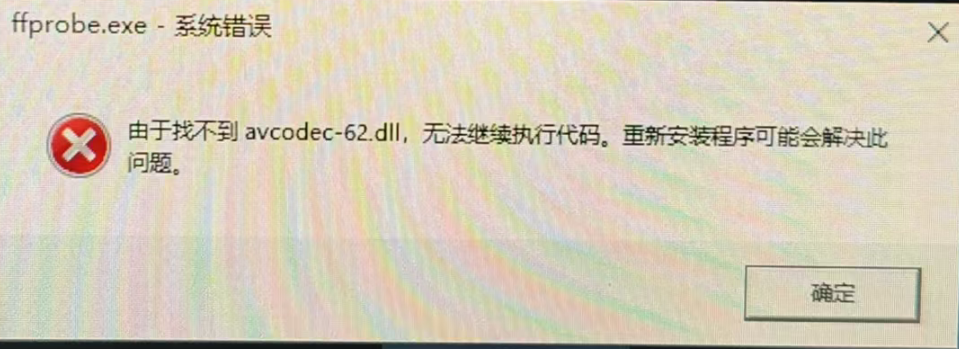The easiest way to install FFmpeg on Windows is to directly download the official EXE.
FFmpeg official download address: https://www.gyan.dev/ffmpeg/builds
There are several versions on the download page, as shown below. What are the differences between them, and which one should I download?
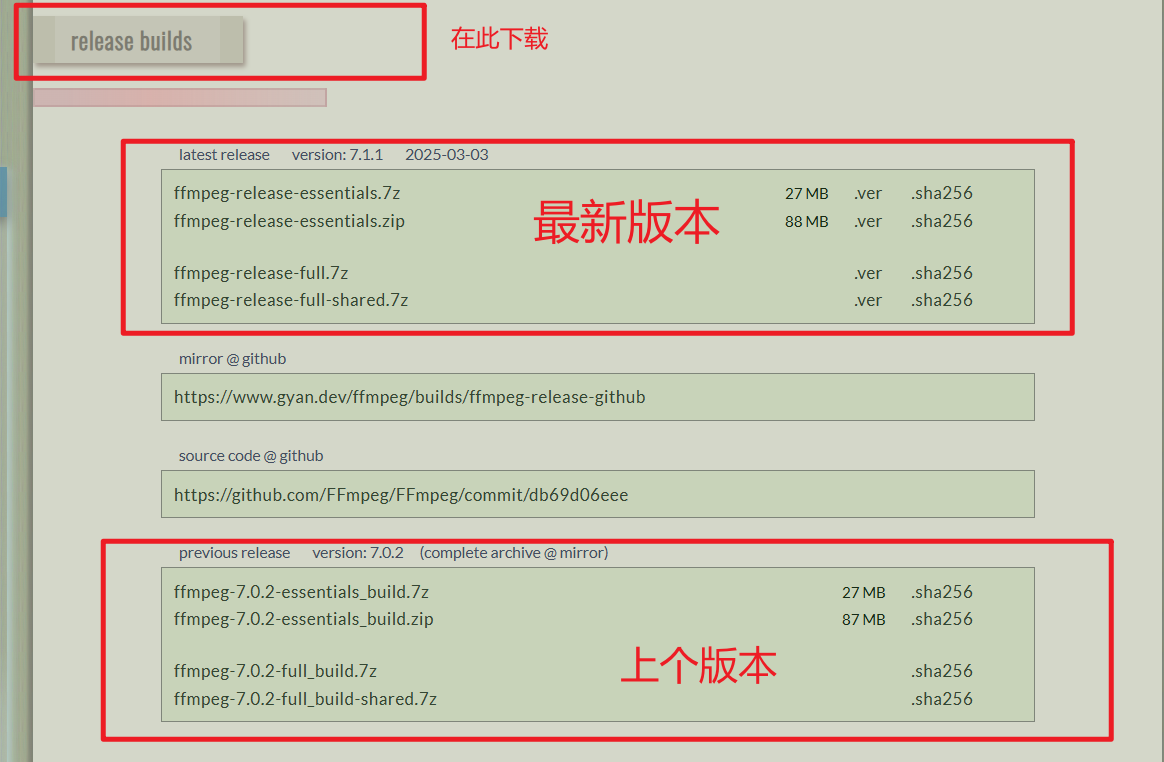
Detailed Explanation of Each Version
1. Starting with ffmpeg-release-essentials (Basic Version)
- Contains:
ffmpeg.exe(Main program for audio and video conversion and processing)ffprobe.exe(For viewing detailed media file information)ffplay.exe(A simple player for quick preview)- Includes a set of the most core and commonly used libraries (encoders, decoders, filters, etc.), such as H.264, H.265 (HEVC), AAC, MP3, VP9, etc.
- Features:
- Smallest file size.
- Functions are sufficient for most daily use scenarios, such as format conversion, video editing, merging, and audio extraction.
- Suitable for:
- Most general users and beginners. If you are not sure what you need, choosing this version is generally a safe bet.
2. ffmpeg-release-full (Full Version)
- Contains:
- Includes all content of the
essentialsversion. - Additionally includes a large number of non-essential but powerful third-party libraries and filters. For example:
- More professional encoders (such as
svt-av1forAV1). - Advanced filters (such as
libvmaffor video quality assessment). - Support for more uncommon formats and protocols.
- More professional encoders (such as
- Includes all content of the
- Features:
- Most comprehensive functionality, supporting almost everything FFmpeg can do.
- Larger file size than the
essentialsversion. - This is a "static" version, meaning all dependent libraries are compiled into the
ffmpeg.exeand other executable files. This makes the program very portable, requiring only one.exefile to run, but also results in a larger.exefile itself.
- Suitable for:
- Everyone, or when you encounter an "Unknown encoder/decoder/filter..." error message while using the
essentialsversion, indicating that the required function is not in the basic version. In this case, you should download the full version.
- Everyone, or when you encounter an "Unknown encoder/decoder/filter..." error message while using the
3. ffmpeg-release-full-shared (Full Shared Library Version)
Do not use this version if you are not a software developer, otherwise you may encounter missing xxx.dll errors.
- Contains:
- Functionally identical to the
fullversion, including all libraries. - Different structure: This is a "shared" version. It does not compile all libraries into the
.exefile, but instead places these libraries as independent.dllfiles (dynamic link libraries) in thebinfolder.
- Functionally identical to the
- Features:
- The
ffmpeg.exefile itself is small. - The program relies on the
.dllfiles in the same directory to run and cannot move the.exefile alone. - The total uncompressed folder size is the largest.
- The
- Suitable for:
- Software developers. When you want to call FFmpeg's functions in your own programs (e.g., using C++, Python, C#, etc.), you need to link these
.dlllibrary files. Ordinary command-line users rarely use this version.
- Software developers. When you want to call FFmpeg's functions in your own programs (e.g., using C++, Python, C#, etc.), you need to link these
Adding Them to the System Environment Variables
To add the Path environment variable: press the Win key + Pause key (top right), and in the opened window, click --Advanced system settings--Environment Variables--System variables--find the Path line and double-click it.
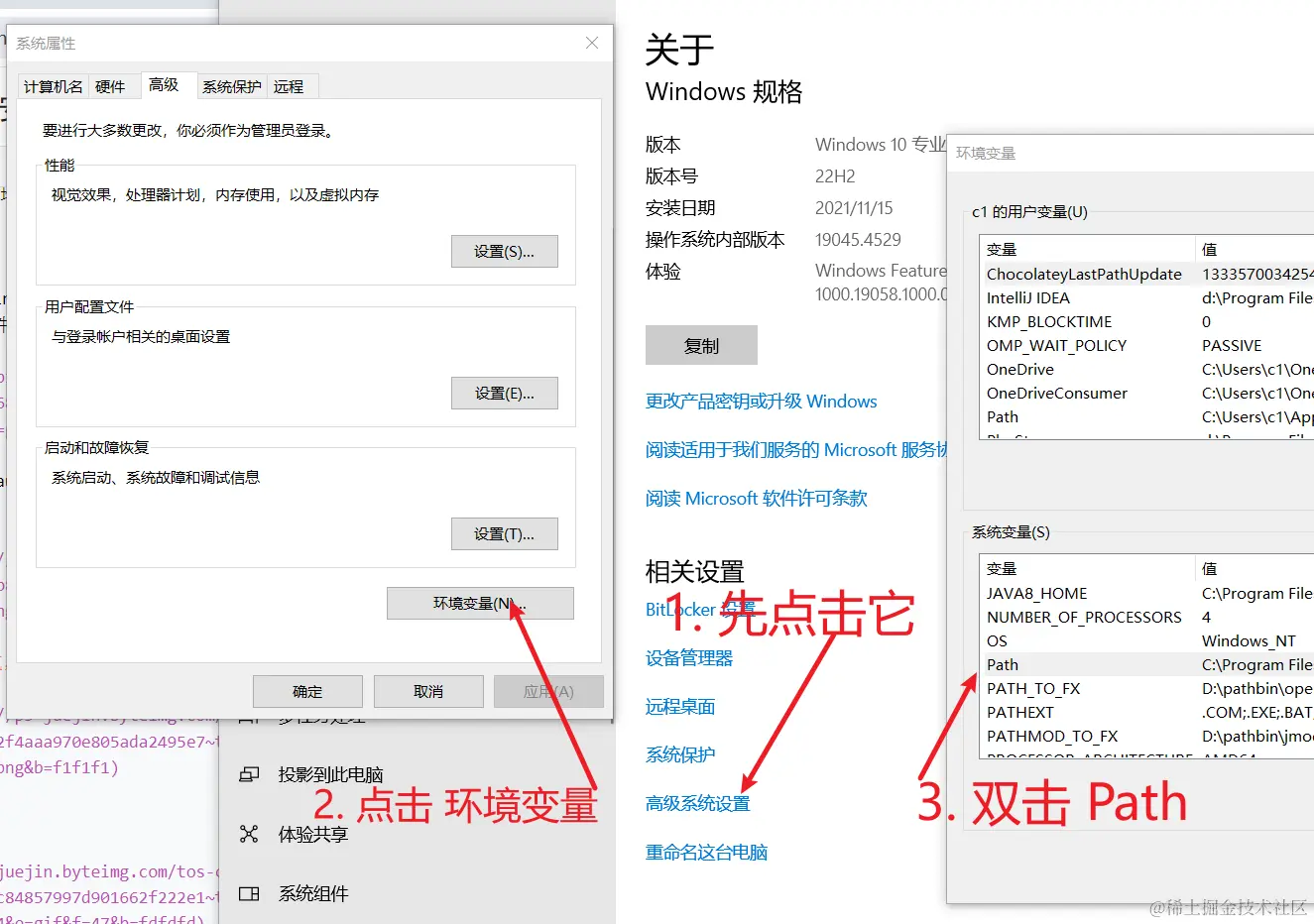
Then click New--Browse, find the directory where the 3 EXEs are located.
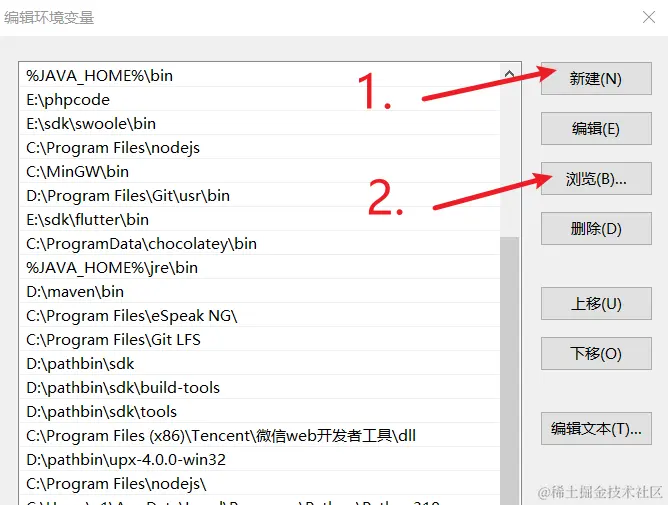
In the browse dialog box, find the directory where the previously mentioned ffmpeg.exe is located, and then click OK.
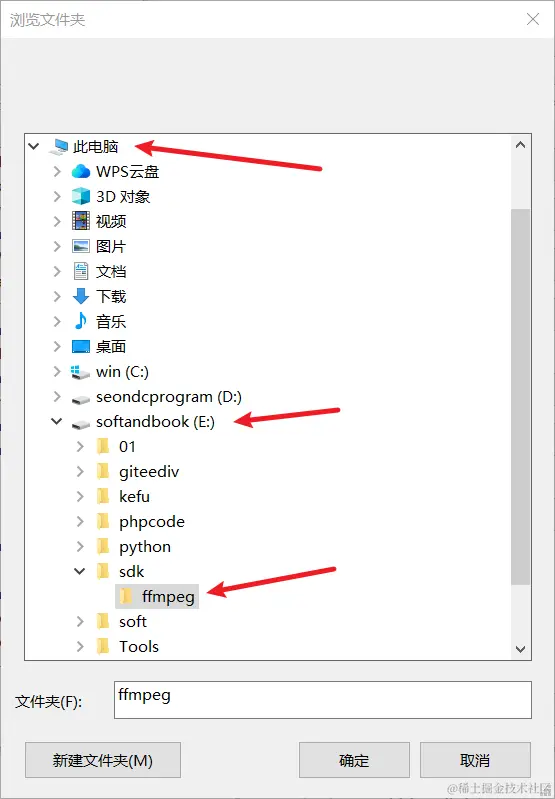
Then you can see the newly added path on the left. Click OK to close, and click OK all the way to close all opened dialog boxes.
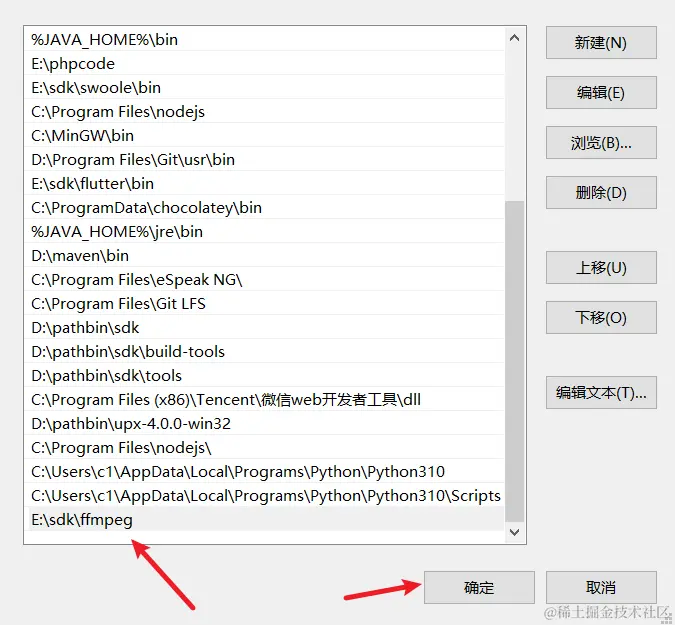
GIF Demonstration

Verify if the Environment Variable is Set Successfully
Open a cmd window and enter ffmpeg and press Enter. If the following is displayed, it means the installation is correct. If you see "ffmpeg is not an available command or...", it means there is an error in configuring the environment variable. Please reconfigure it.
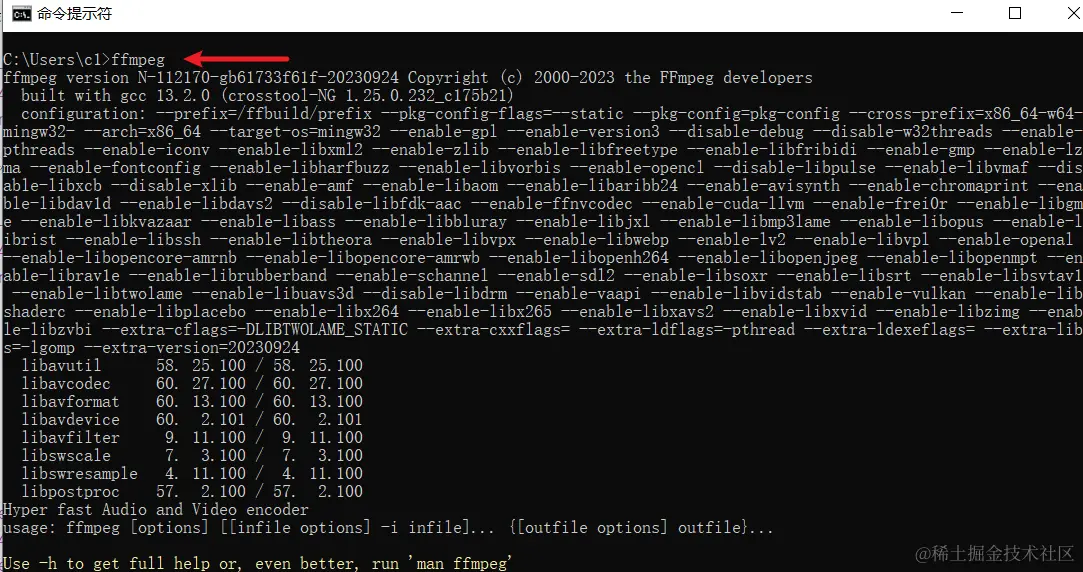
About Compression Formats: .7z vs .zip
ffmpeg-release-essentials.7z(27 MB)ffmpeg-release-essentials.zip(88 MB)
The content of these two files is exactly the same. The only difference is the compression algorithm.
.7z: Uses the 7-Zip algorithm, which has a higher compression ratio, so the downloaded file is smaller. You need to install software such as 7-Zip or WinRAR to decompress..zip: Windows system comes with decompression function, which has the best compatibility, but the compression ratio is low, so the downloaded file is larger.
Suggestion: If you have 7-Zip or WinRAR installed on your computer, download the .7z version to save download time and bandwidth.
Summary and Selection Recommendations
| Version Name | Main Features | Target Users | Recommendation Index |
|---|---|---|---|
ffmpeg-release-essentials | Core features, small size | General users, beginners | ★★★★★ (Most recommended) |
ffmpeg-release-full | Most comprehensive features, statically compiled, large executable file | Advanced users, professionals | ★★★★☆ |
ffmpeg-release-full-shared | Most comprehensive features, dynamically linked, contains a large number of DLL files | Software developers | ★☆☆☆☆ (Do not choose if you are a general user) |
One-sentence summary:
- Not sure which one to use? -> Download
ffmpeg-release-essentials.7z. essentialsversion reports an error saying that a certain function cannot be found? -> Switch toffmpeg-release-full.7z.- Are you a programmer and want to use FFmpeg in your project? -> Download
ffmpeg-release-full-shared.7z.